Create RPS Credentials through Rapid Provisioning System (RPS)
This guide shows the process to create new credentials to use in RPS.
Create a Resource Item that represent the Credential
- Open a web browser to the RPS Website, for example: https://SMA.RPS.Local:8080
- In RPS, choose Resourcing > Resources
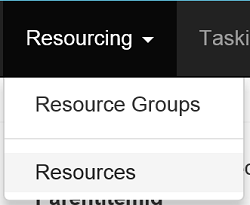
- Choose Add Resource > Credential
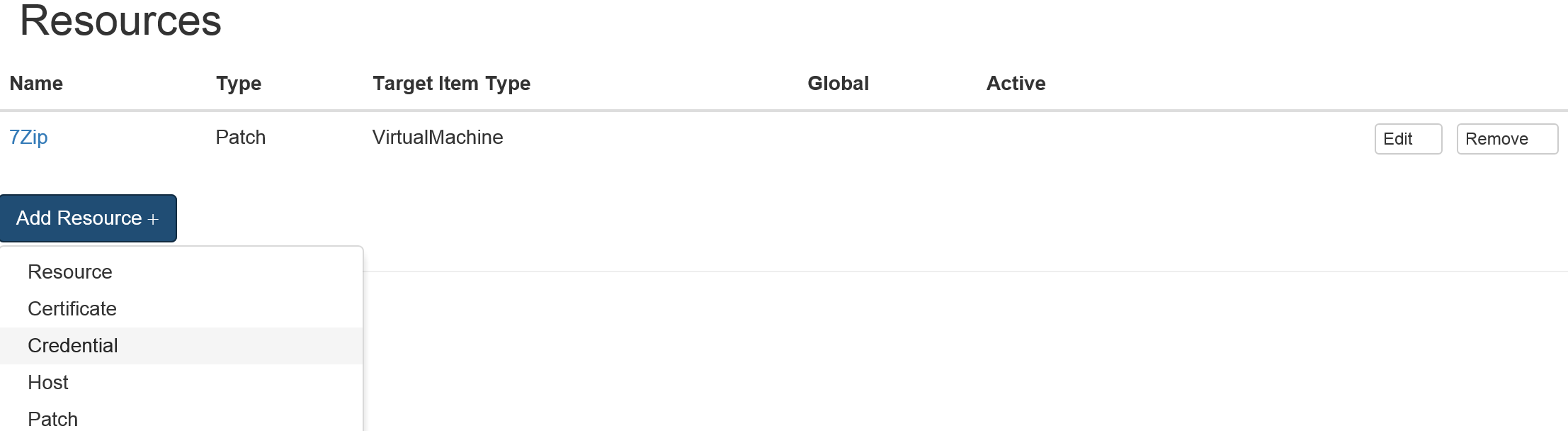
- Set the requested information, and then click Save
| VMTemplate Settings | Descriptions |
|---|---|
| Name (Required) | The name you want to give the Credential in RPS |
| Type (Required) | Must be Credential. Pre-populated |
| UserName (Required) | The UserName of the credential |
| Password (Required) | The Password of the credential. This password can be automatically generated by pressing the Generate Password button. |
| Roles (Required) | The role the credential will be used for. Multiple roles can be added, separated by a '|' |
Note
Click Add Property to add custom fields for your Credential.