Create a Host through Rapid Provisioning System (RPS)
This guide shows the process to create a new Host for RPS to use during Virtual Machine deployment.
Create a Resource Item that represents the Host
- Open a web browser to the RPS Website, for example: https://SMA.RPS.Local:8080
- In RPS, choose Resources > Resources
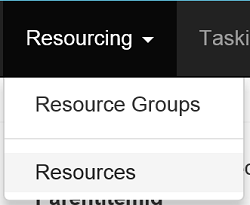
- Choose Add Resource > VMTemplate
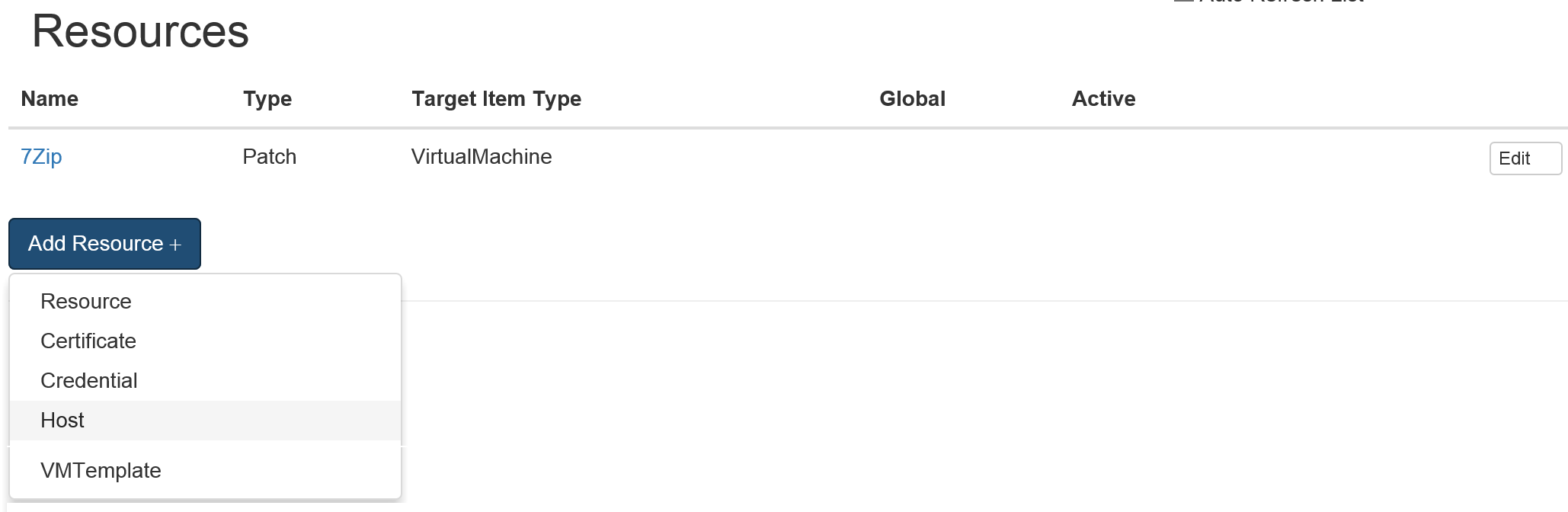
- Set the requested information, and then click Save
| VMTemplate Settings | Descriptions |
|---|---|
| Name (Required) | The desired name for Host in RPS |
| Type (Required) | Must be Host. Pre-populated |
| ComputerName (Required) | The name of the server acting as the Virtual Machine Host. |
| HostType (Required) | The type of host, e.g. Hyper-V, ESXi |
| Path (Required) | The path to save the virtual machines |
Note
Click Add Property to add custom fields for your Credential.