How to View All Patches
Last updated on August 3, 2021.
Last Reviewed and Approved on PENDING REVIEW
From the Graphical User Interface
Using the RPS Graphical User Interface (GUI), users can view patches on the patches page of the RPS GUI
Launch the RPS Website and navigate to the Patches Page (Distribution > Patches)
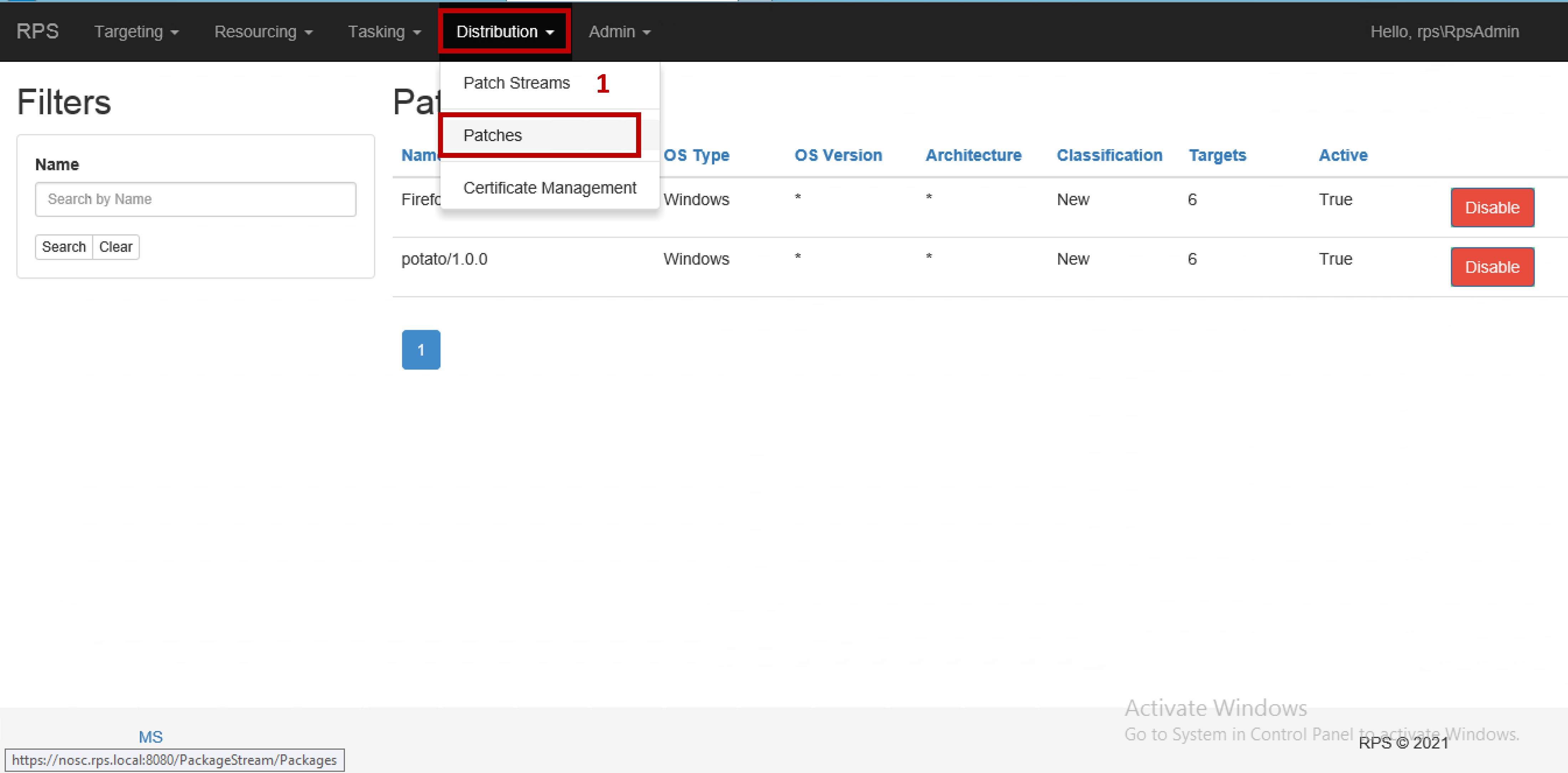
Figure 1: View all patches
From this page you can view all patches in the CMDB
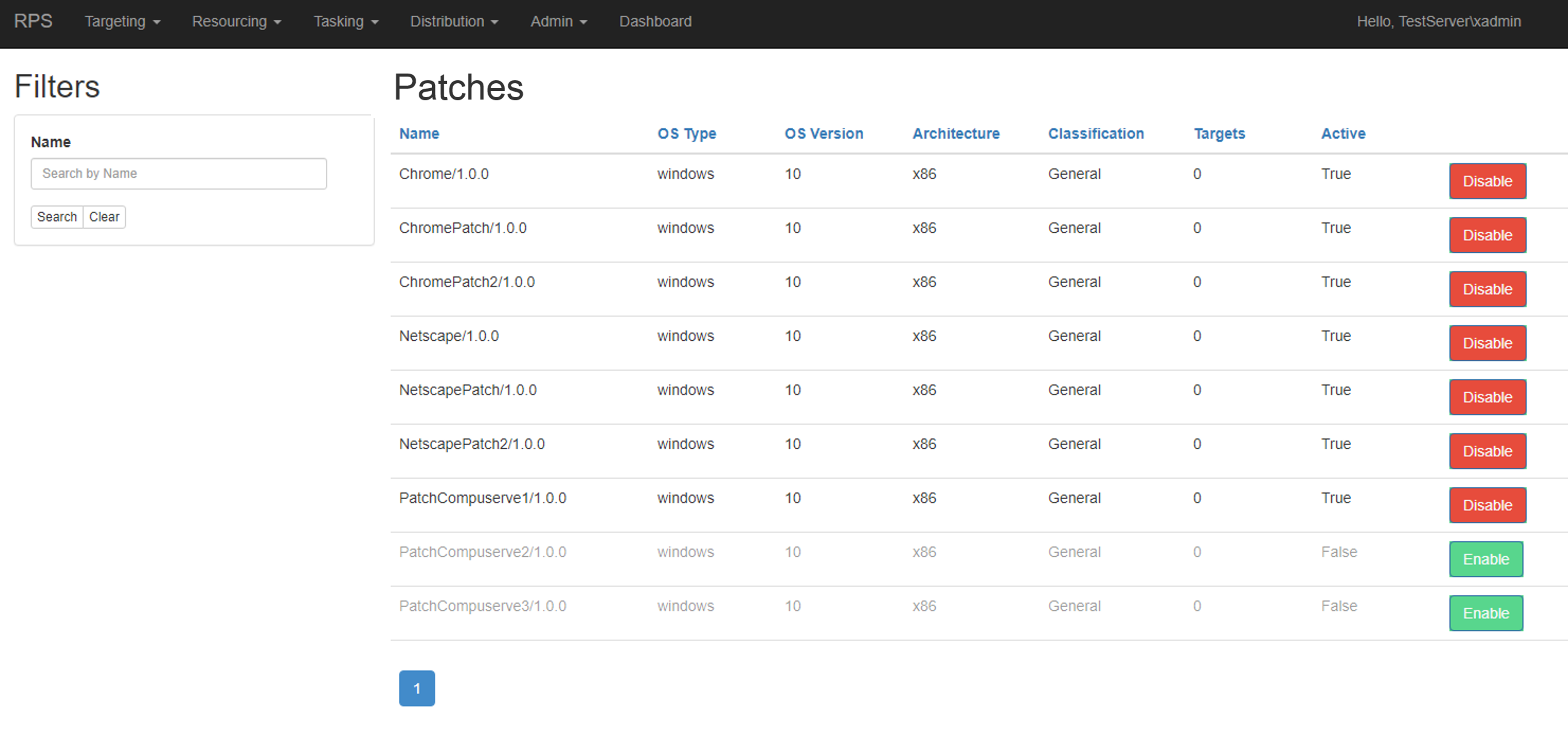
Figure 2: View all patches
Disable or Enable Patches
Enable a Patch
To enable a patch, click on the button labeled Enable next to the patch you want to enable.
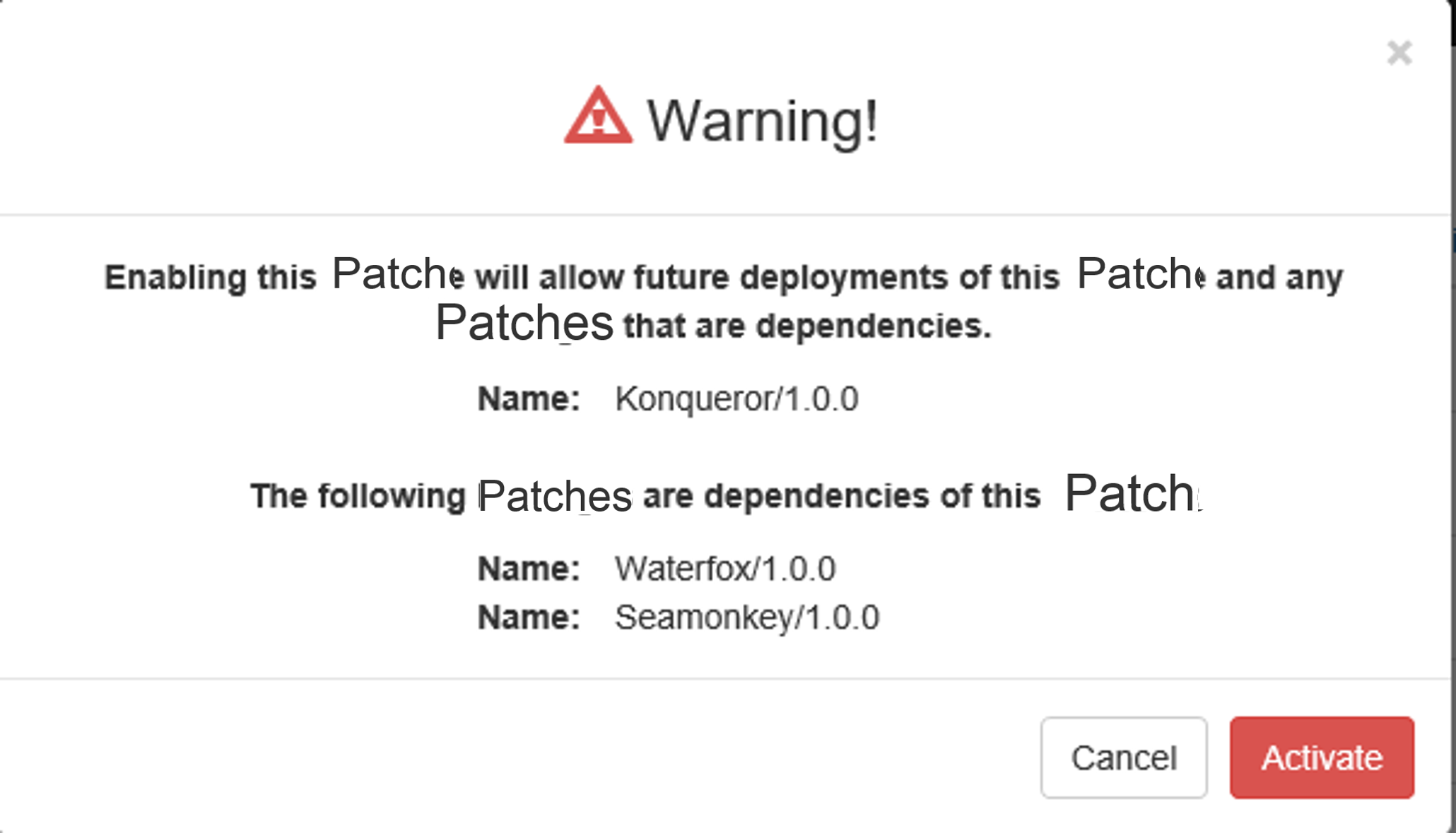
Figure 3: Enable patch
[!Important]
Enabling a patch will also enable any dependencies that may be required for the patch.
Disable a Patch
To disable a patch, click on the button labeled Disable next to the patch you want to disable.
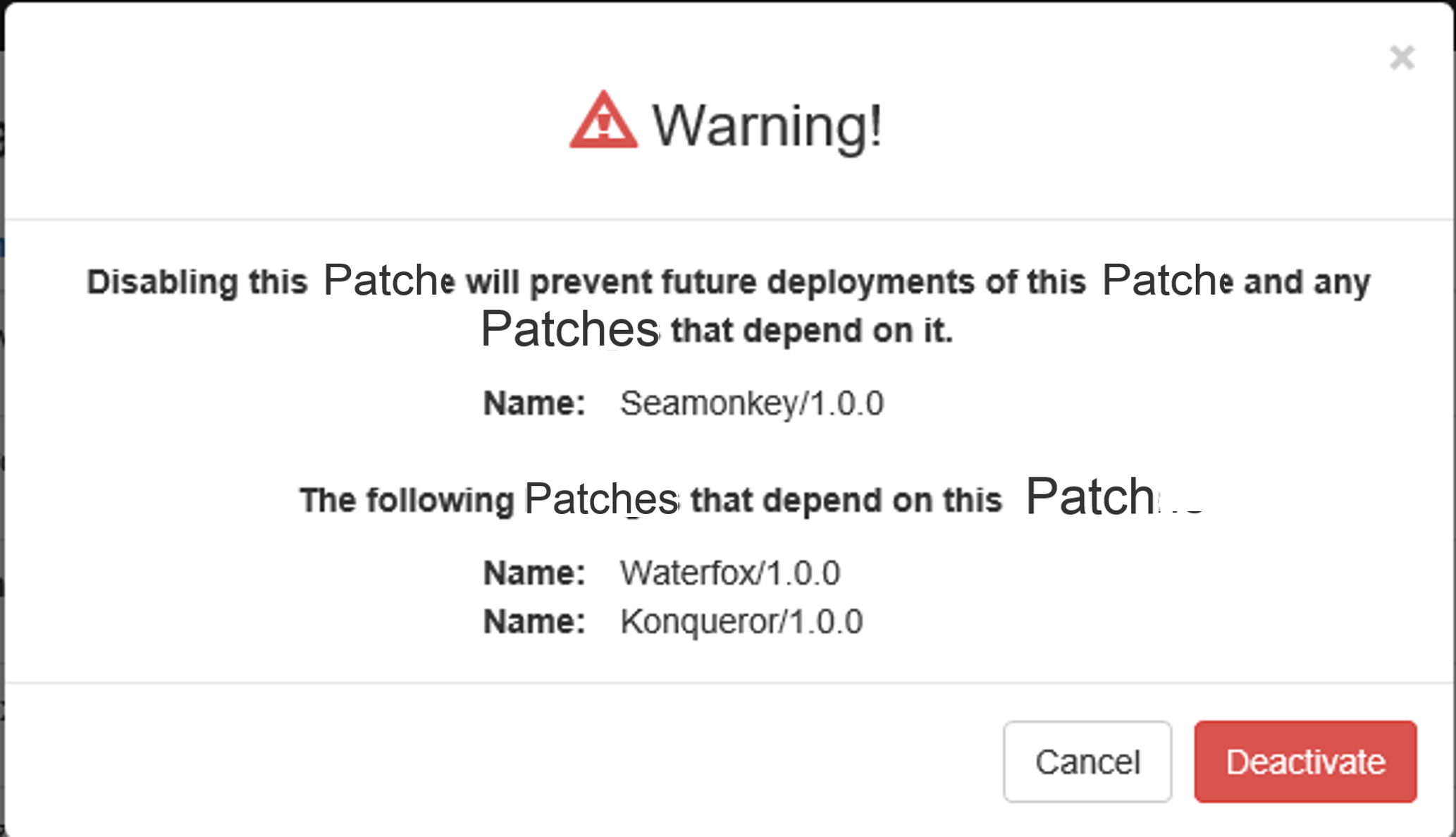
Figure 4: Disable patch
[!Important]
Disabling a patch will also disable any dependencies that may be required for the patch.
From PowerShell
In PowerShell, users can view all patches or specific patches using the RPS cmdlet Get-RpsPatch.
Important
Start by establishing your working session in PowerShell ISE Administrator Mode.
- Click on the Search Icon from the Start Menu.
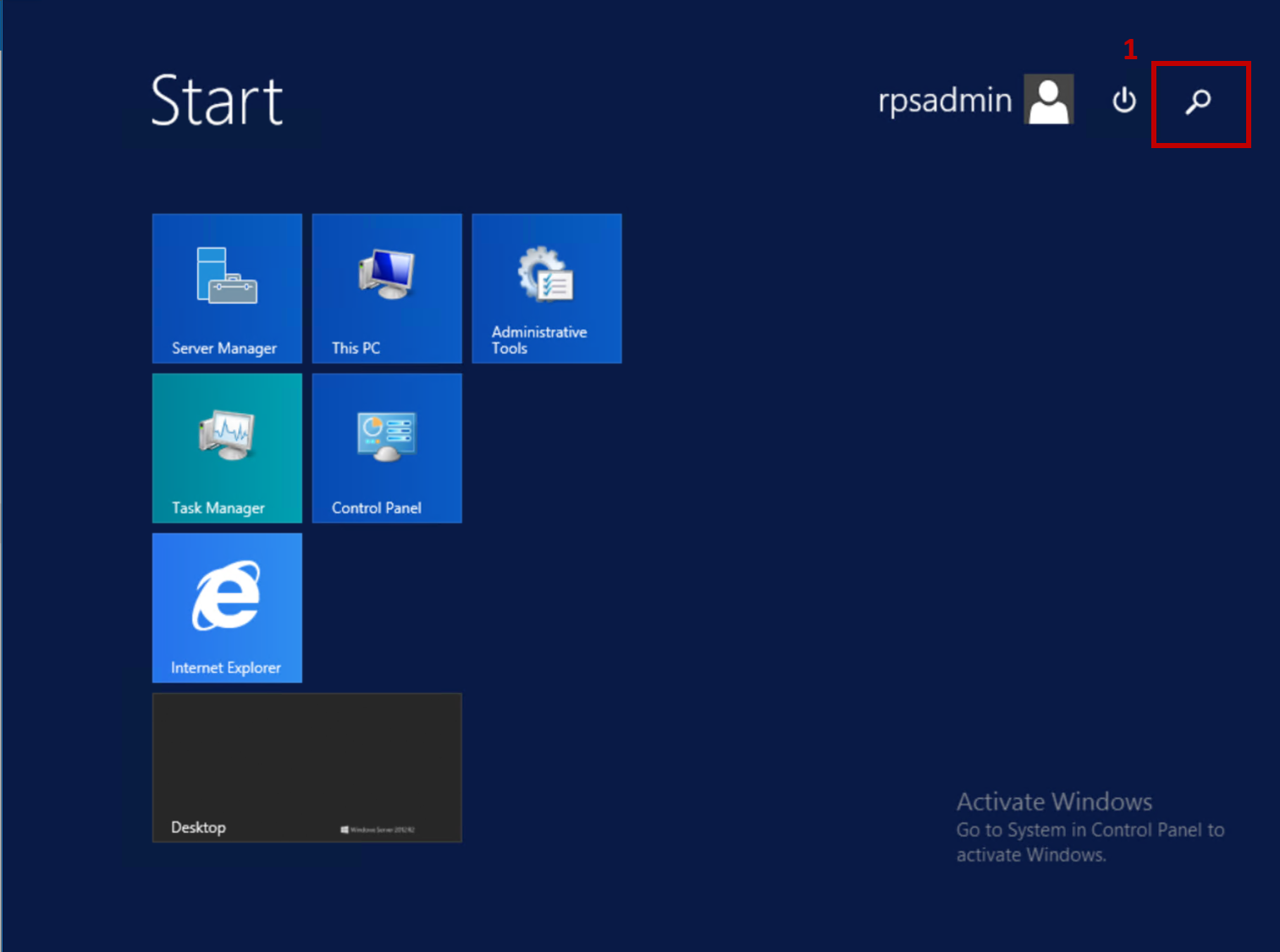
Figure 1: Click on Search Icon.
- Search for PowerShell ISE by typing PowerShell ISE in the Search bar.
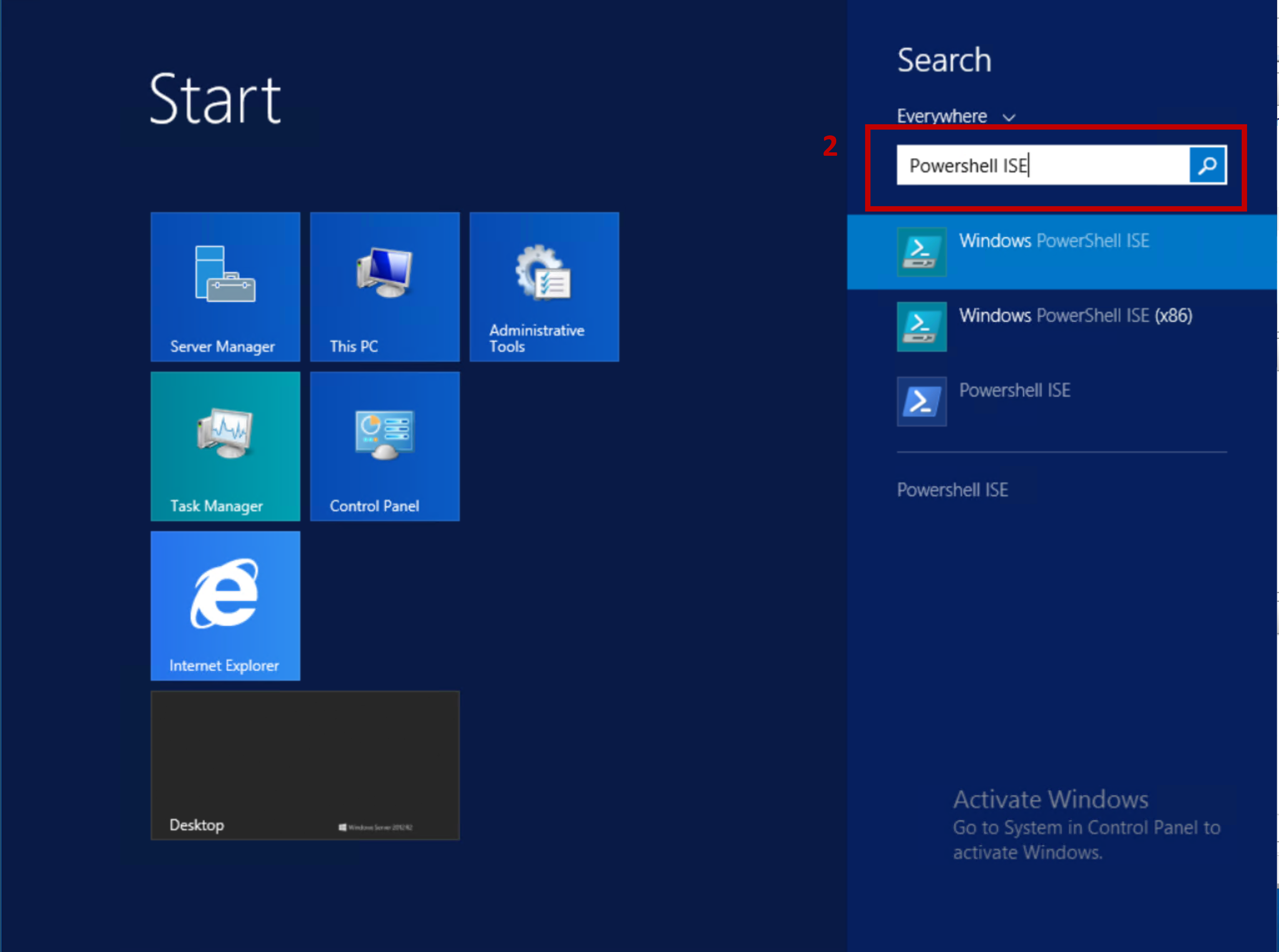
Figure 2: Search for PowerShell ISE.
- Click on Run As Administrator.
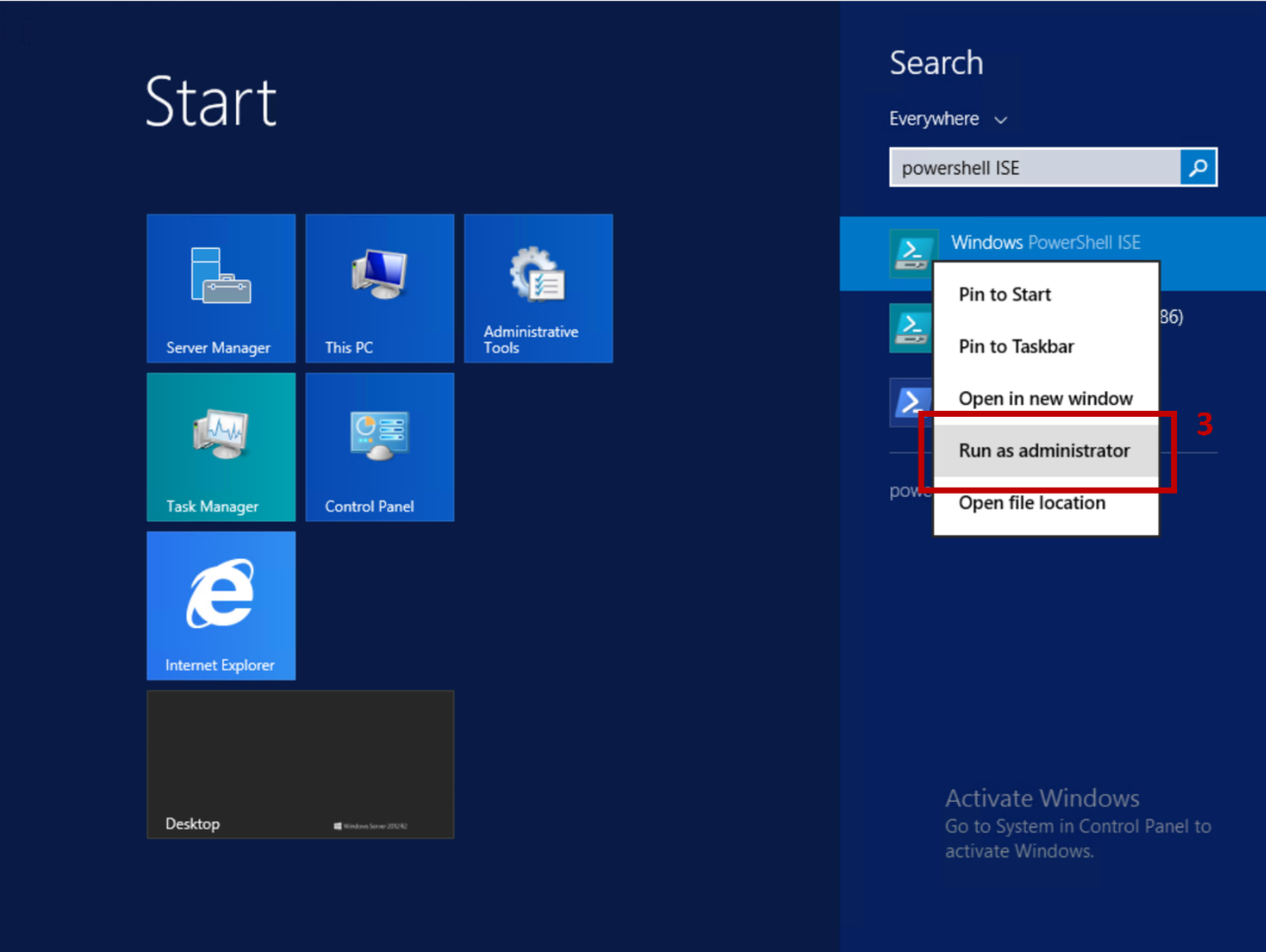
Figure 3: Open PowerShell ISE as Administrator.
Retrieve a specific patch by specifying the patch's name in the
-Nameparameter of theGet-RpsPatchcmdlet:$myPackage = Get-RpsPatch -Name 'MyPackage1'Retrieve all Patches in the CMDB by not specifying any parameters for the
Get-RpsPatchcmdlet:$myPackages = Get-RpsPatch