How to Remove a Patch Stream
Last updated on July 28, 2021.
Last Reviewed and Approved on PENDING REVIEW
Introduction
This document describes the step by step instructions for removing a Patch Stream.
How to Remove a Patch Stream in the RPS GUI
Launch the RPS GUI and navigate to any of the Patch Stream management pages then select the 'Approvals' Tab.
Click on the Delete button of the Patch Stream under 'Pending Approval'
Figure 1: Remove Patch Stream Button.
A prompt will appear confirming that you want to delete the patch stream and will list the patches that will be deleted with the stream.
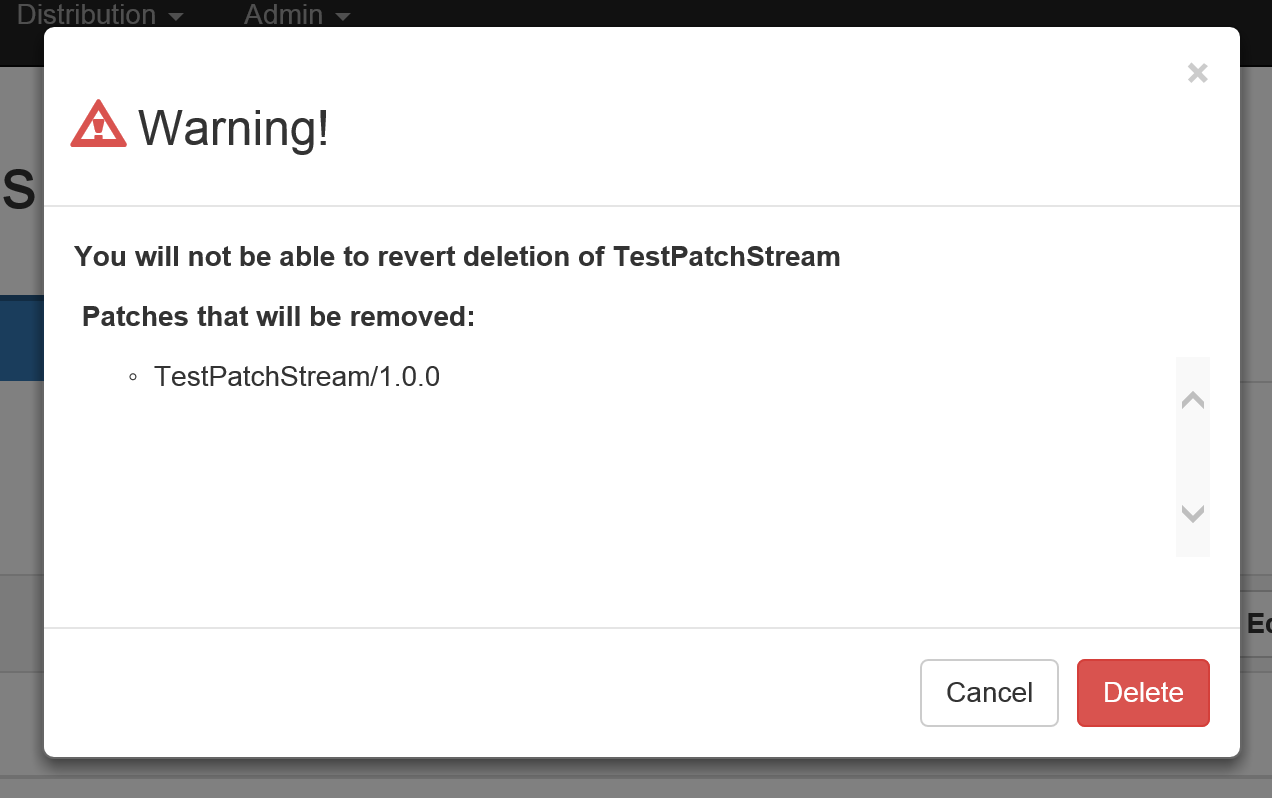 Figure 2: Remove Patch Stream Confirmation.
Figure 2: Remove Patch Stream Confirmation.Once you click 'Delete' the patch stream will be deleted along with the patches listed in the prompt.
How to Remove a Patch Stream with cmdlet
Note
This will not remove the Patches from the Content Delivery Network (CDN) or remove any assignments, you can only remove a Patch Stream in the "Pending" State*
Open a PowerShell window
Change your directory to the RPS ContentStore. For example:
cd C:\ContentStoreNote
The directory for the ContentStore is able to be changed and may be different. User
(Get-RpsLocalNode).ContentPathPowerShell Commmand to get the ContentStore directoryImport the RPS API module
Import-Module C:\ContentStore\Modules\Rps-ApiNote
The directory for the ContentStore is able to be changed and may be different. User
(Get-RpsLocalNode).ContentPathPowerShell Commmand to get the ContentStore directoryRemove the Patch Stream using the Remove-RpsPatchStream cmdlet
Options for the Remove-RpsPatchStream cmdlet
Parameter Name Type Description Name string Name of the Patch Patch string The Patch object Force Switch Skips the user feedback required to complete the task Example:
Remove-RpsPatchStream -Name MyPatchStream1
You will be prompted with what patches will be removed along with the patch stream
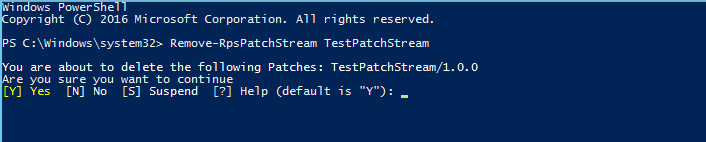
- Enter 'Y' or any of the options above to continue