How to Remove a Patch From a Patch Stream
Last updated on July 13, 2021.
Last Reviewed and Approved on PENDING REVIEW
Introduction
This document describes the step-by-step process for removing an RPS patch from an RPS patch stream using either PowerShell cmdlet or an RPS server website GUI.
Note
Users may see "patch" and "package" used interchangeably in the log outputs during this process.
How to Remove a Patch From a Patch Stream Using PowerShell Cmdlets
Note
The following process will not remove any assignments or patches from the Content Delivery Network (CDN). Patches can only be removed from patch streams in a "Pending" state.
Log into an RPS Server and launch Windows PowerShell or Windows PowerShell ISE as administrator.
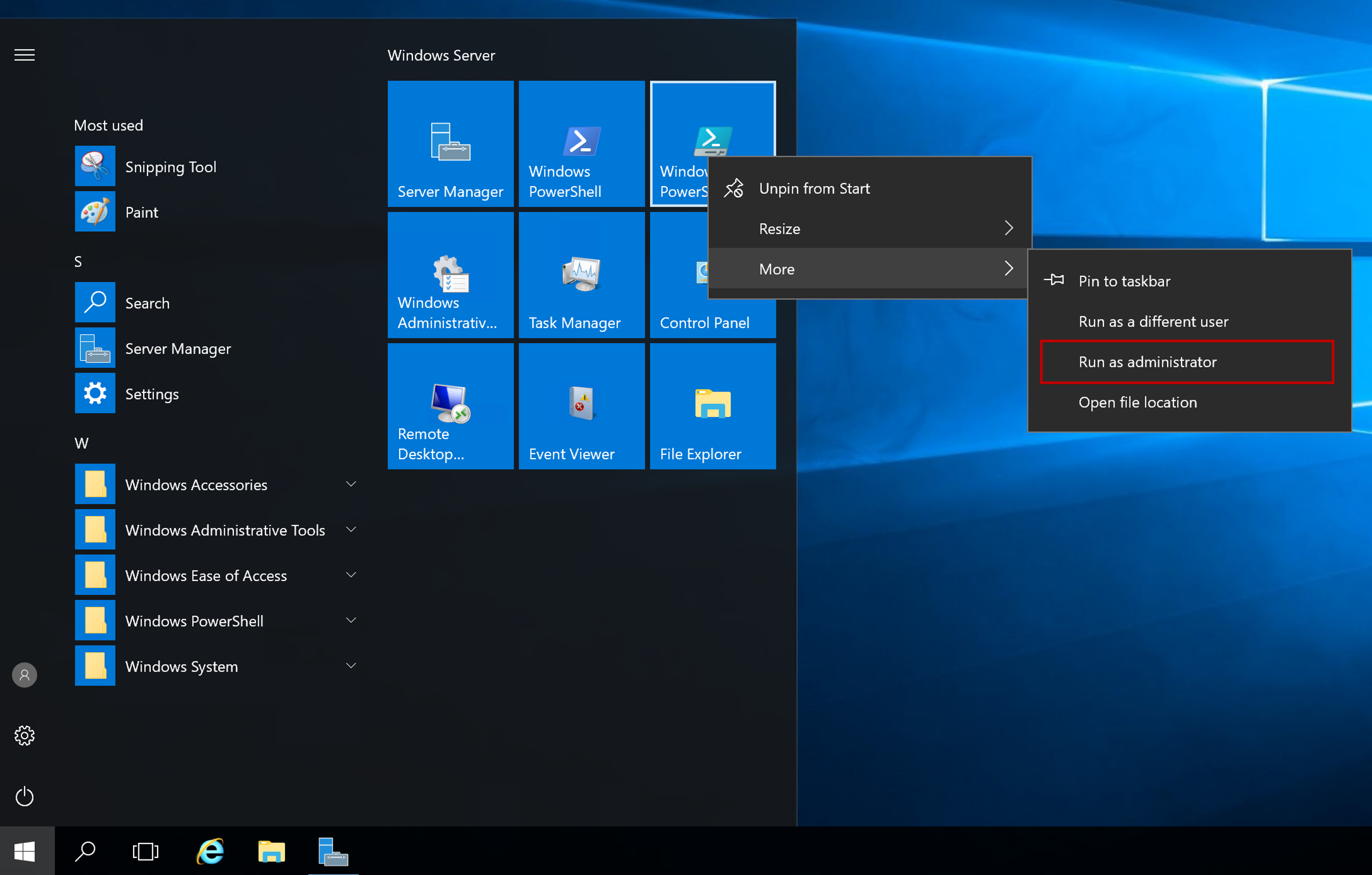
Figure 1: Run PowerShell as administrator.
Change directory to the RPS ContentStore using the following command:
cd C:\ContentStoreImport the RPS API module using the following command:
Import-Module C:\ContentStore\Modules\Rps-ApiRemove the patch using the
Remove-RpsPatchcmdlet as seen in the examples below. The provided examples demonstrate removing a patch by identifying the patch id, name, or patch object and the associated patch stream. The table below describes each parameter.Note
PatchStreamis the only required parameter.Parameter Name Type Description Required PatchStream string The patch stream you want to remove the patch from. True Id string Guid of the patch. False Name string Name of the patch. False Patch string The patch object. False Force switch If you would like to bypass the confirmation for execution. False Examples:
Remove-RpsPatch -Id <GUID> -PatchStream <$stream> -ForceRemove-RpsPatch -Name <name> -PatchStream <$stream> -ForceRemove-RpsPatch -Patch <$patch Value> -PatchStream <$stream> -Force
How to Remove a Patch Using the RPS Website GUI
Patch streams can be updated to include the removal of a patch, through a local RPS node server website.
Note
Patch streams cannot be edited once approved. This includes the removal of patches from the patch stream.
Log into the RPS website and navigate to the Distribution menu. Select "Patch Streams" from the available options.
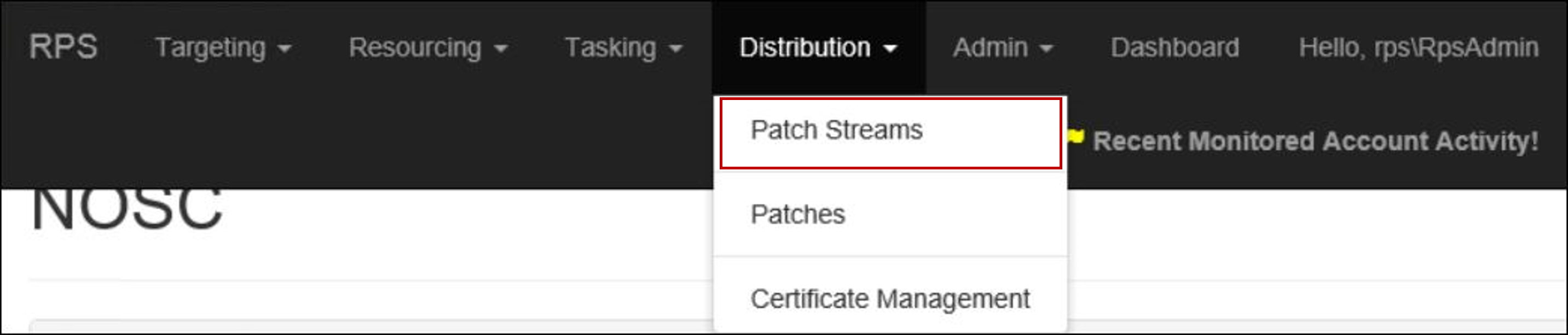
Figure 2: Select "Patch Streams" from the RPS Distribution menu.
Select the "Approvals" tab if not currently selected.
Click the Edit button, as seen in the following screen capture, for the patch stream to be updated.
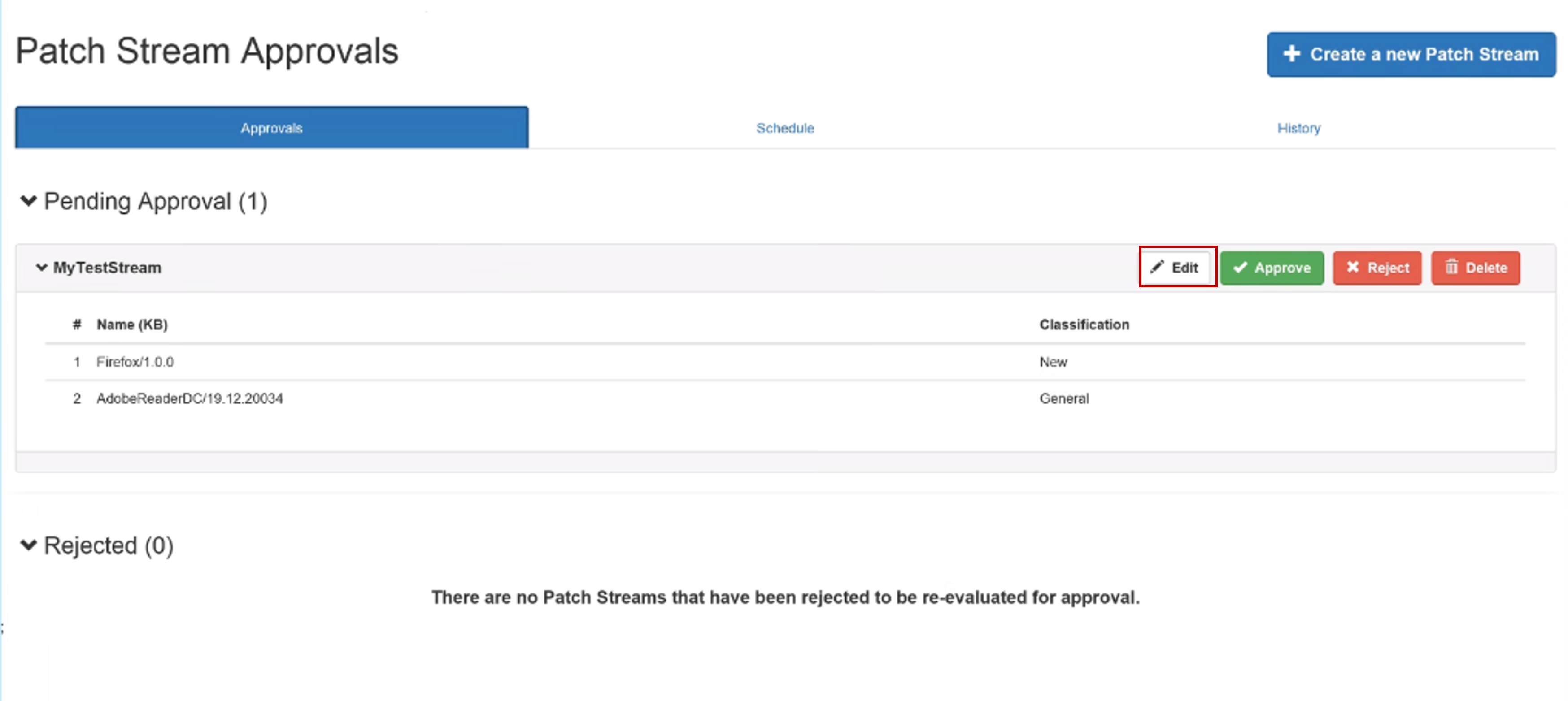
Figure 3: On "Approvals" tab, edit the patch stream MyTestStream.
On the right-hand side of the screen click on the red Remove from Stream button, as seen in the following screen capture, to remove the patch from the patch stream.
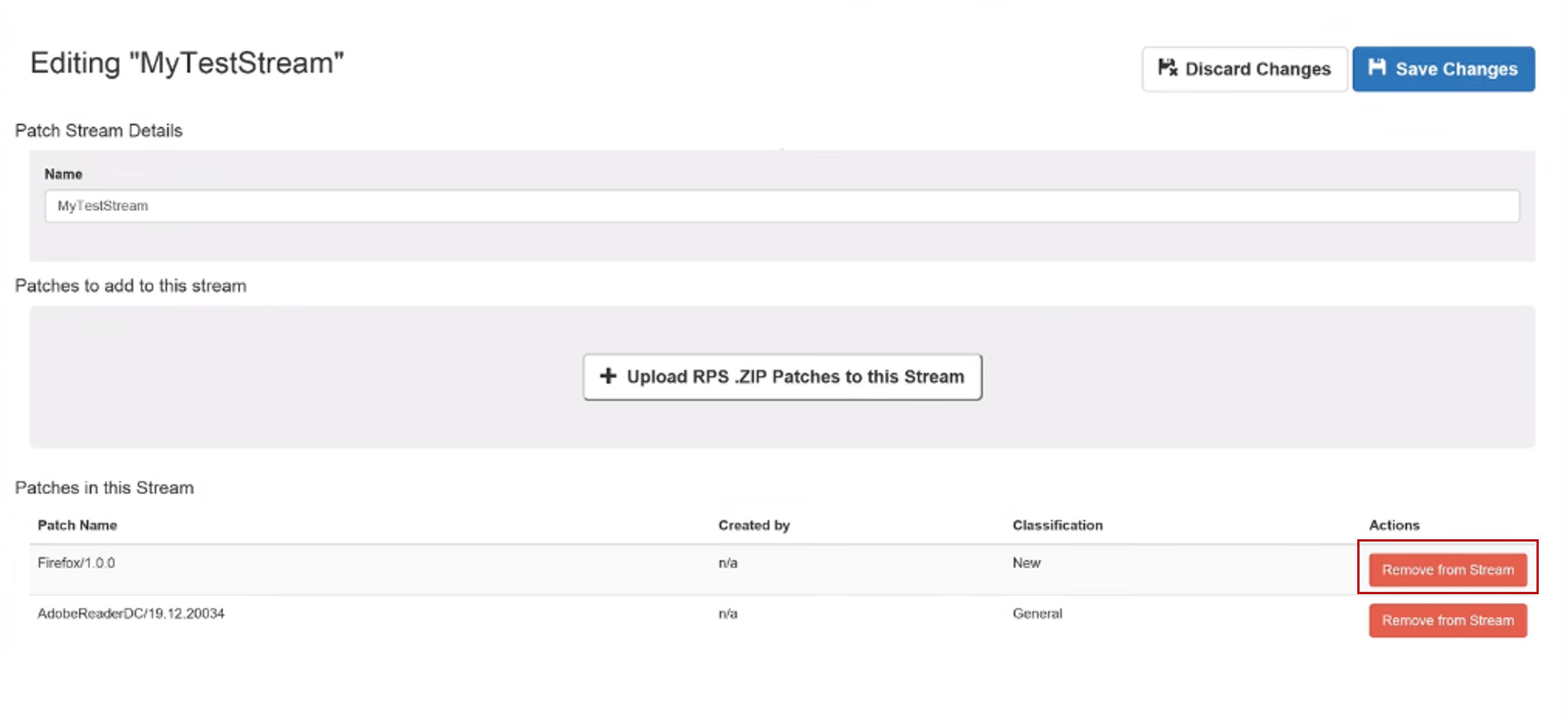
Figure 4: Remove patch from the patch stream MyTestStream.
Important
Users will not be prompted to confirm the removal of a patch. Clicking Remove from Stream is instantaneous, permanent, and does not require clicking Save Changes to commit. The Discard Changes button will not undo the removal of a patch from a patch stream.