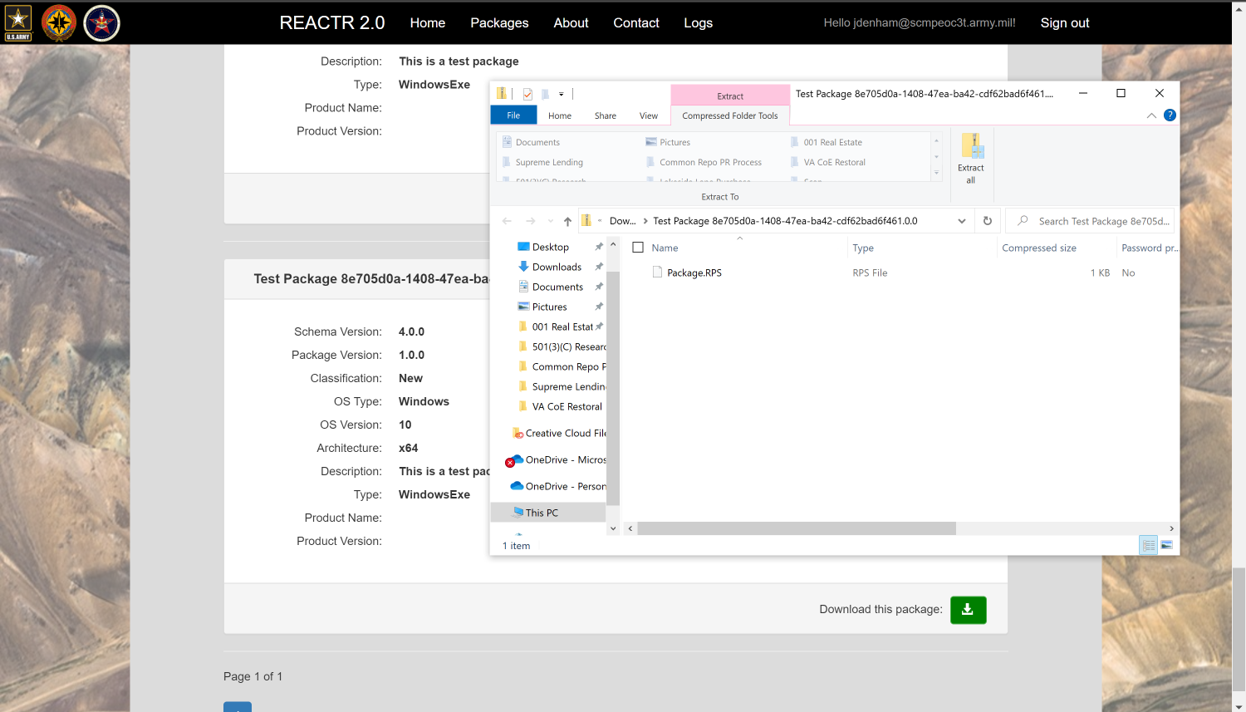How to Create, Edit, and Download RPS Patches in REACTR
Last updated on May 3, 2021.
Last Reviewed and Approved on PENDING REVIEW
Introduction
This document provides description and use guidance on the RPS Patch features in REACTR.
Assumptions
- You have access to the REACTR website at https://reactr.azurewebsites.us/
REACTR Patch List Page Fundamentals
Patch Terms and Definitions
- Patch File – Zip file patch utilized for installation of a program application that needs to be loaded on to an RPS system.
- Patch Manifest – A file that provides characteristics and properties of a patch file
Patch Concepts
- REACTR is designed to simplify and automate the manual patch manifest building process by providing a form with all required fields, conditional requirements based on previous selections and providing dropdown menus for strings used in RPS that are contained in a manifest.
Search
Search the RPS patches on the REACTR site Patch List page is a useful way to find a desired patch. After finding your desired Patch through search, you can interact with the patch card as you would any other individual patch card. To perform a search:
- Locate the Search Bar on the upper right side of the page.
- Enter the term you would like to search for.
- Search results will return with anything that includes your search term in the Patch Name.
- Search results are limited to 25 per page. You may advance pages to find additional results.
- For additional instructions, follow the guidance under pagination.
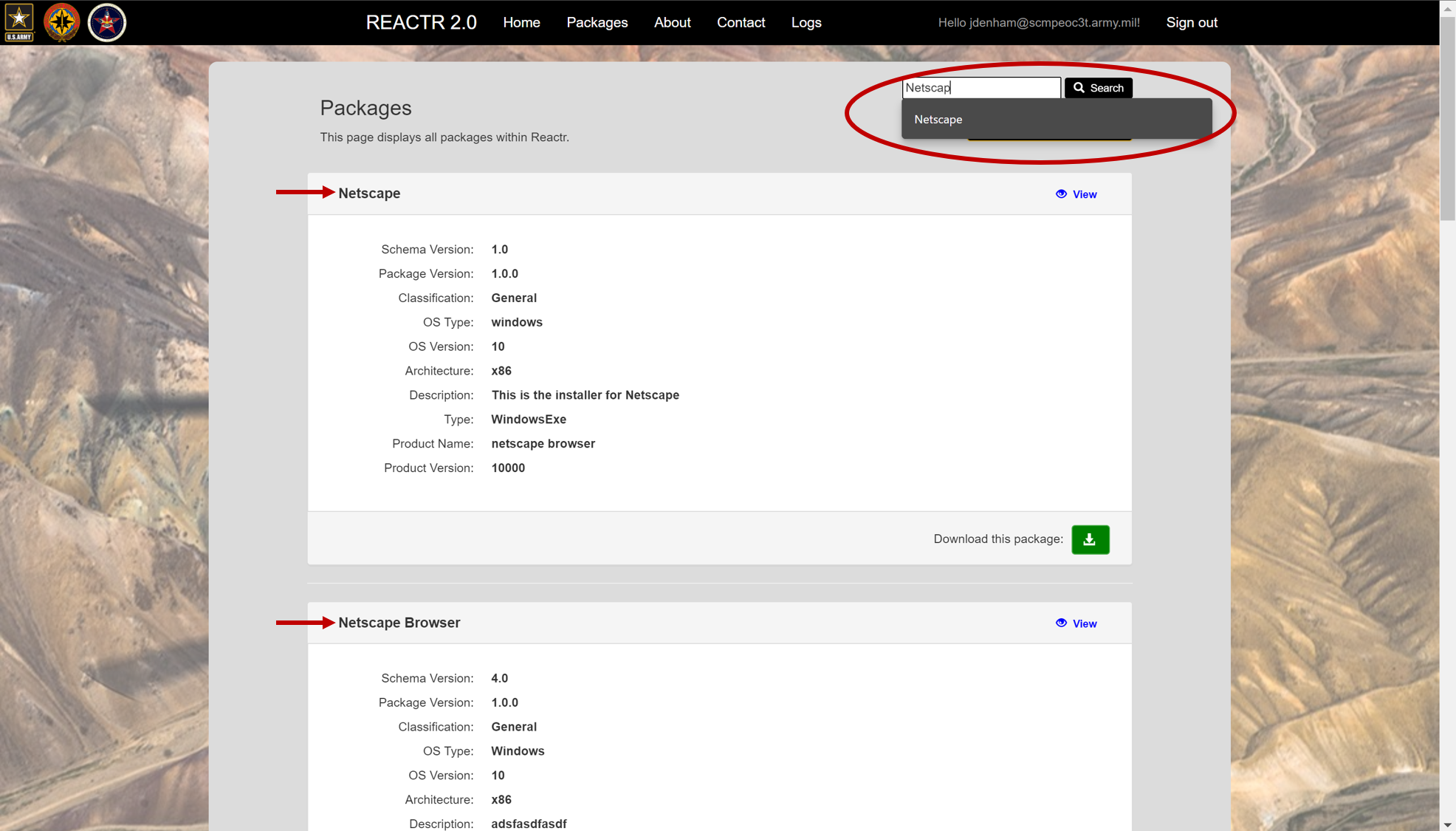
Pagination
The REACTR Patch List page is designed to provide you with access to all RPS patches in the system. Each page will display up to a maximum of 25 individual patch cards.
To advance forward or backward a single page, you can click on the forward or backward arrow.
Note
If you are on the first page, the backward arrow will not show. Similarly, if you are on the last page, the forward arrow will not show.
To advance to a specific page, you can click directly on the number page you would like to advance to.
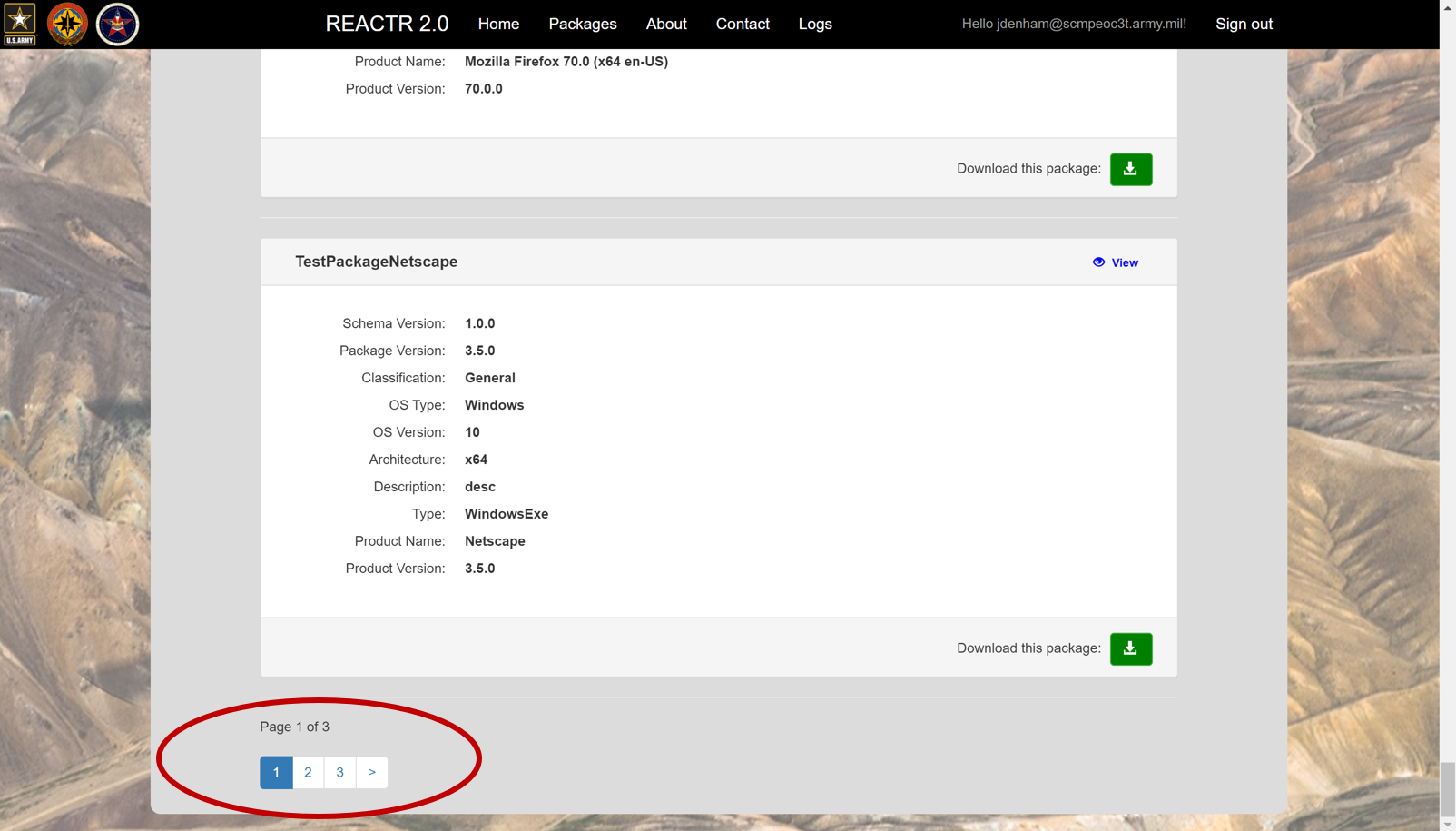
Individual Patch Cards
The REACTR Patch List page is comprised of a series of Individual Patch Cards. An Individual Patch Card is a grouping of data points that provides identifying information and allows you to interact with a patch in several ways.
- Patch Name: This is the name of the patch. You can click on the Patch Name to view patch details, edit the patch, or delete the patch.
- View: Click on View to see the patch details. This is a view only screen.
- Patch Description: Displays patch pertinent information.
- Download this Patch: Click the green box to download the patch .rps zip file.
- For detailed download instructions see the Download section of this document.
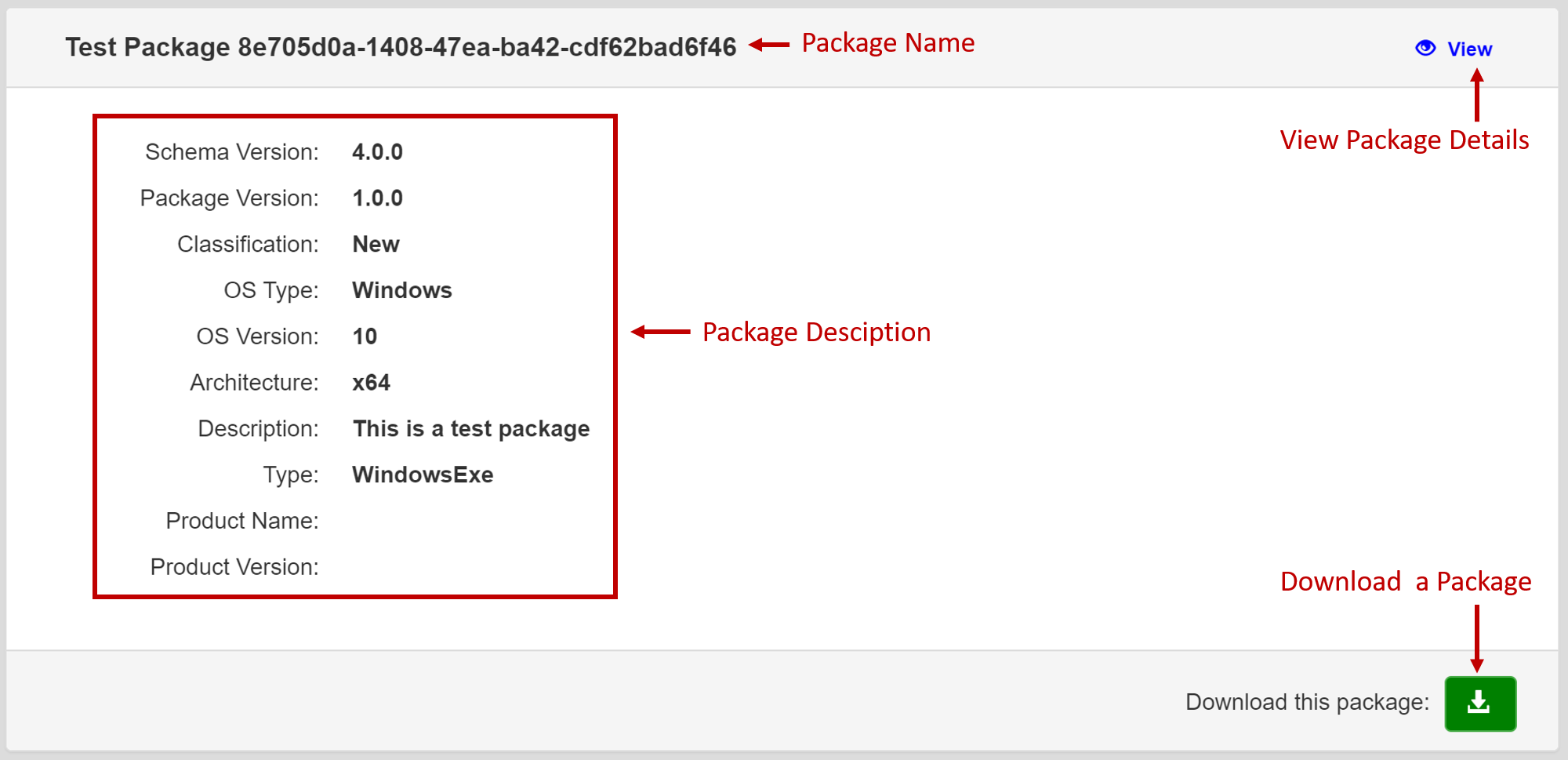
Create a Patch
Warning
To create a patch, the user must have the role of "Patch Admin" or "Patch Creator".
To create a new patch:
Navigate to the RPS Patches screen.
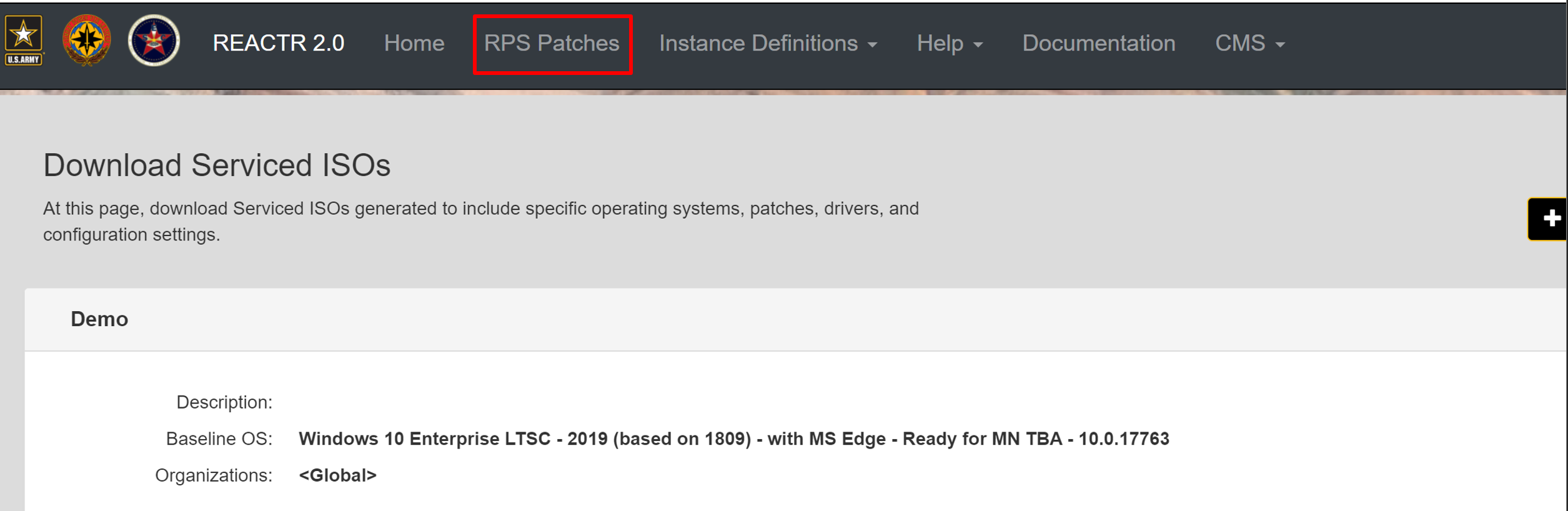
Click the "Create a new RPS Patch" button at the top left of the screen.
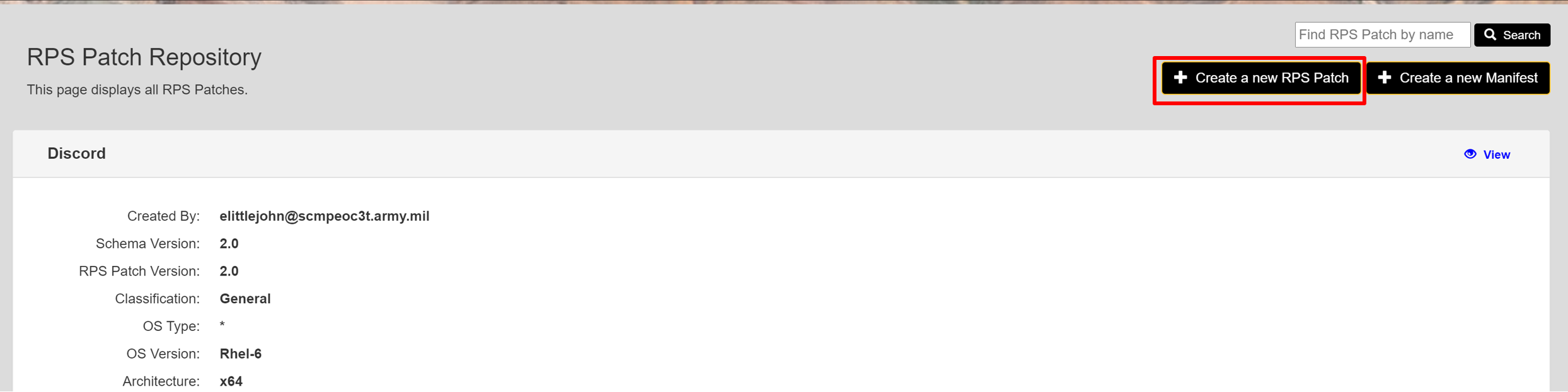
Fill in the Patch Name (denoted as 'a' in the figure below).
Note
Only alphanumeric, hypens, and underscore characters are allowed in the Patch Name.
Fill in the Patch Version (denoted as 'b' in the figure below).
Warning
Warning: The combination of Patch Name and Version must be unique.
Note
The version follows semantic versioning rules.
Selected the desired Schema Version (denoted as 'c' in the figure below).
Note
- 1.0 - Indicates the patch will target RPS 3.1.
- 2.0 - Indicates the patch will target RPS 3.1 and 4.0
Click the "Create" button (denoted as 'd' in the figure below).
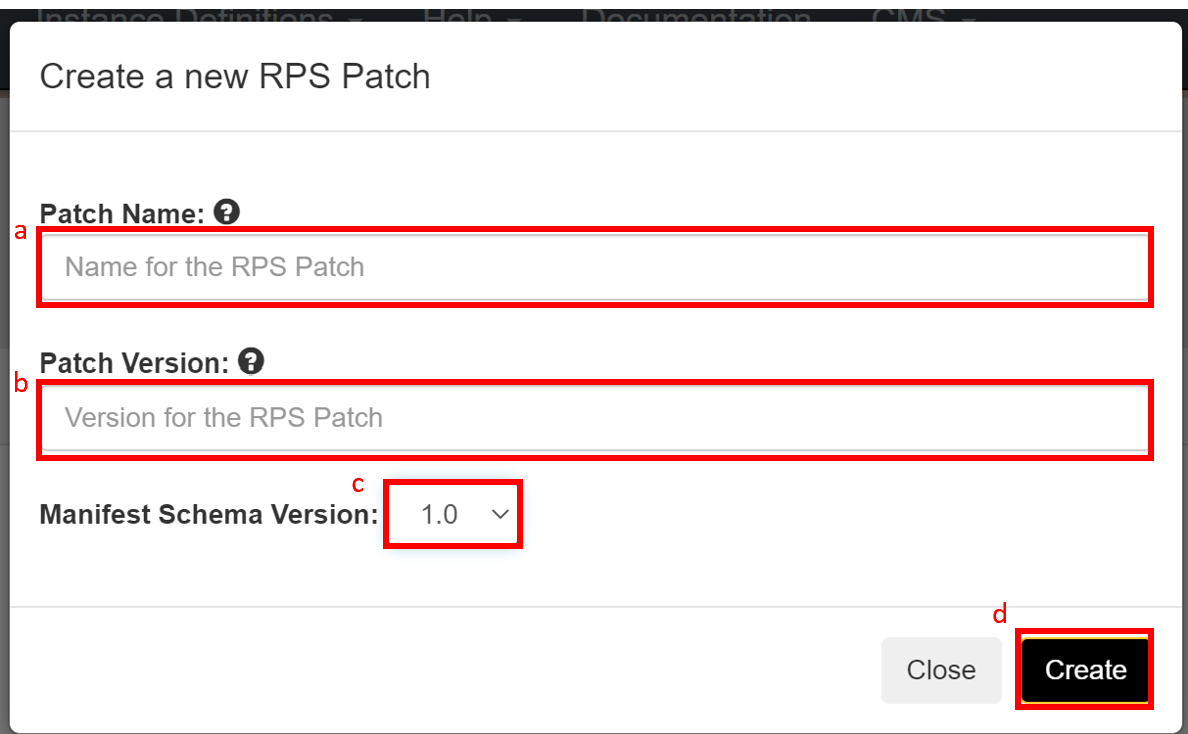
The user will be navigated to the "Patch Edit" screen where they can begin to provided further information for the patch. See Edit and View Form Fields Descriptions.
Edit a Patch
Warning
Warning: To create a patch, the user must have the role of "Patch Admin" or "Patch Creator".
Note
You CANNOT edit from the view page.
To modify an existing patch:
Click on the name of the patch you need to edit in the patch list.
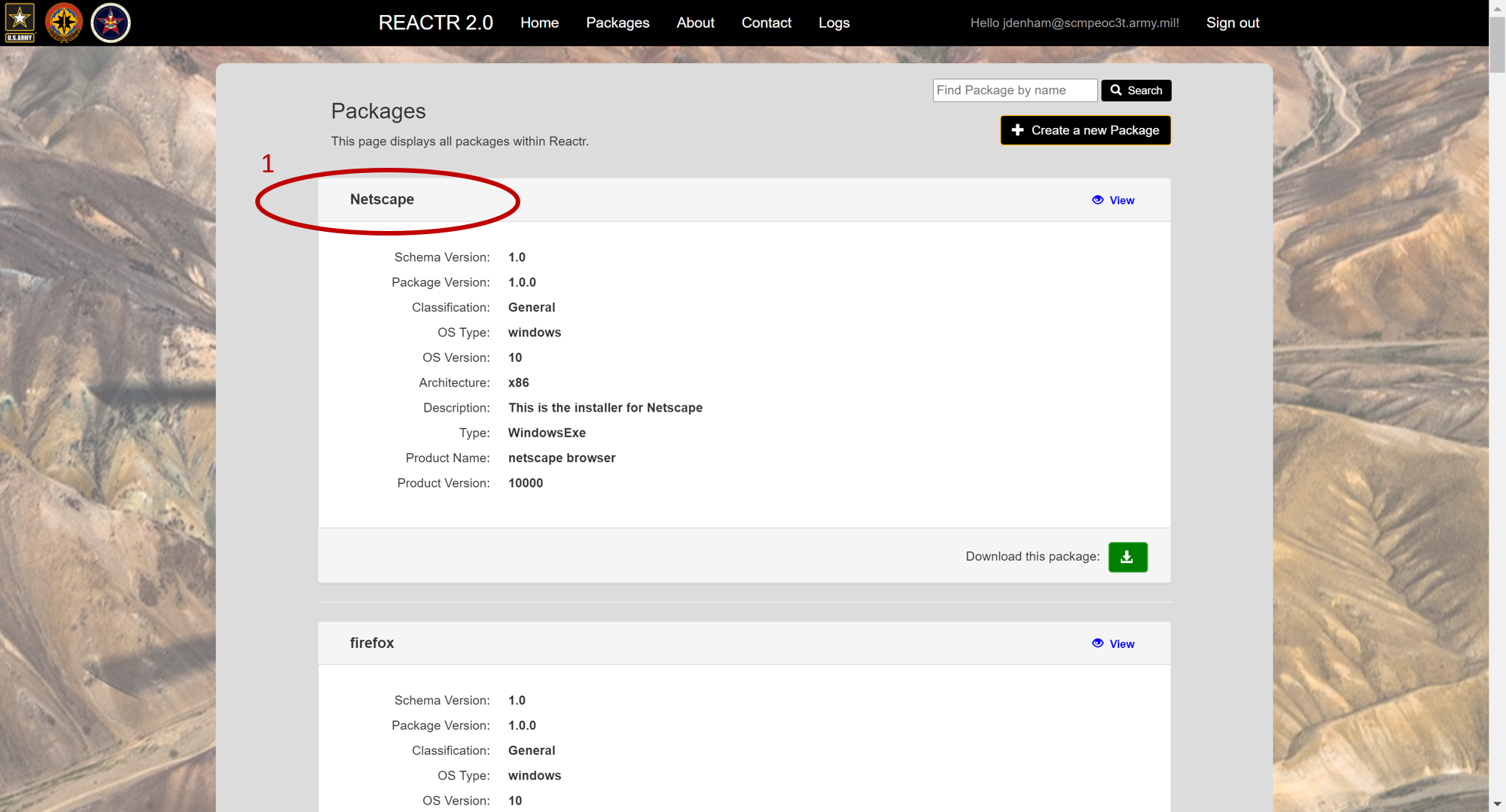
In the upper right, click on Edit.
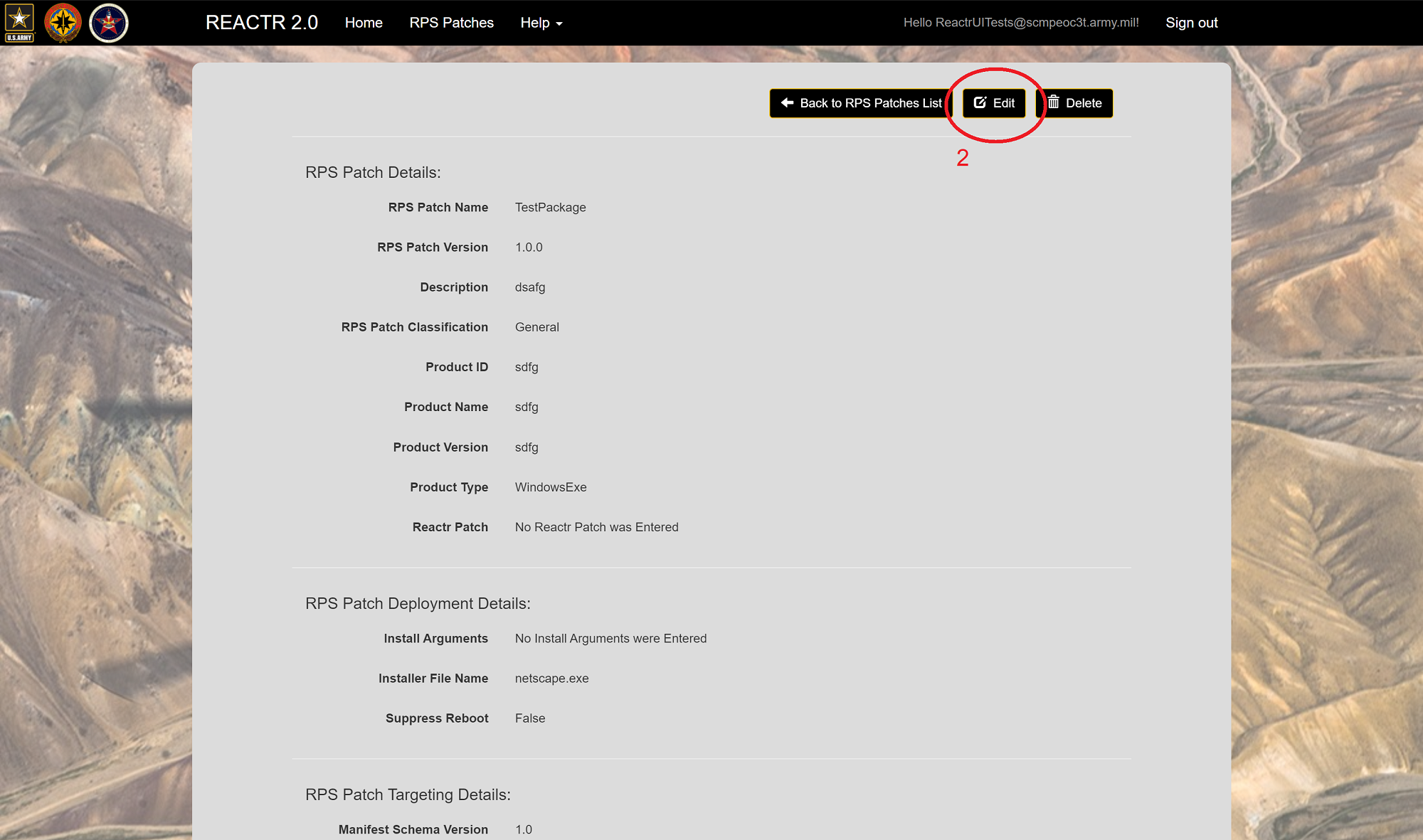
Fill in all required fields and any additional fields that may be required.
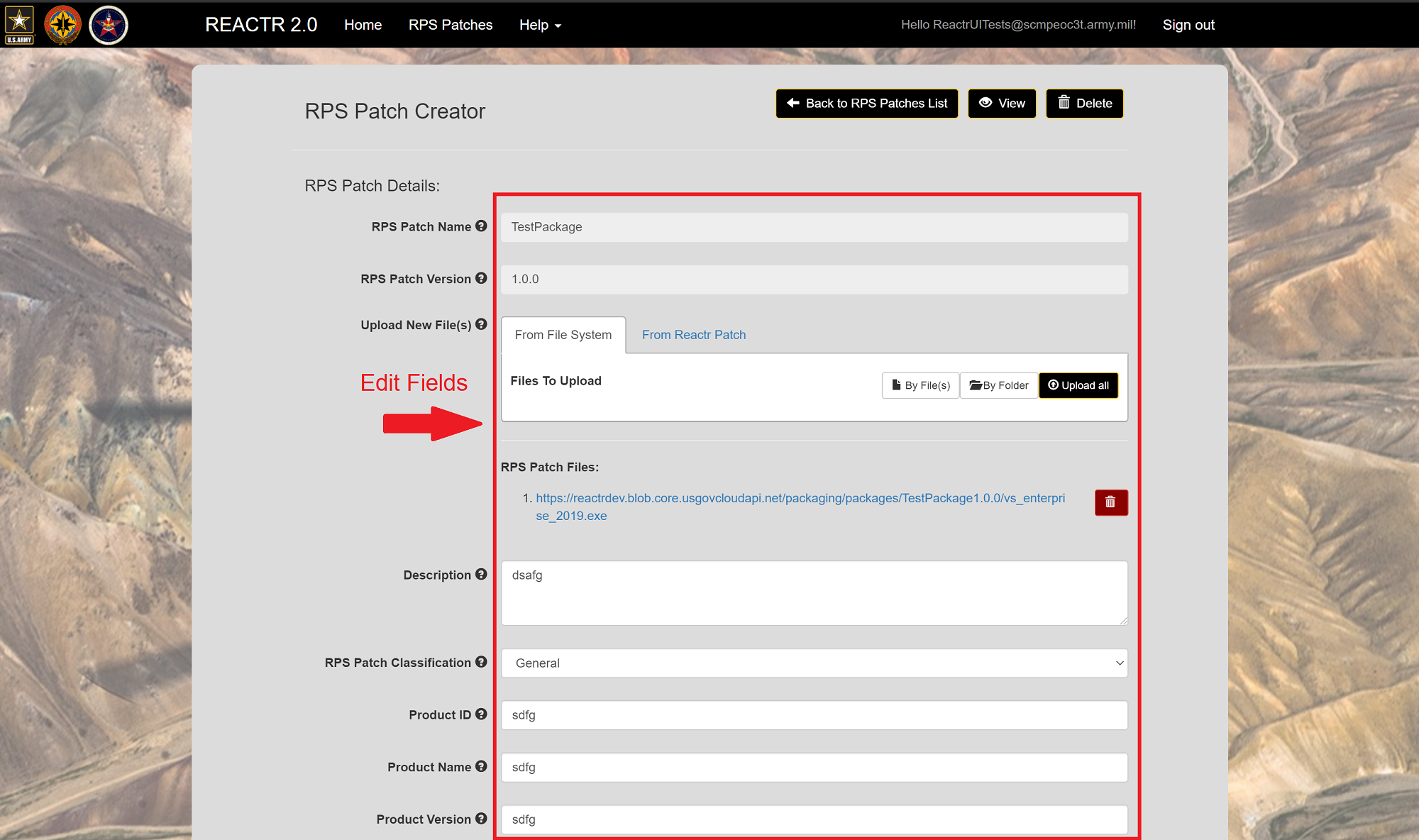
The edit form consists of 3 field types:
- Free Text - Type in your desired data.
- Drop Down - Select from pre-determined set of data.
- Tabbed Selection – Select the proper tab to reveal the options in a scrollable field.
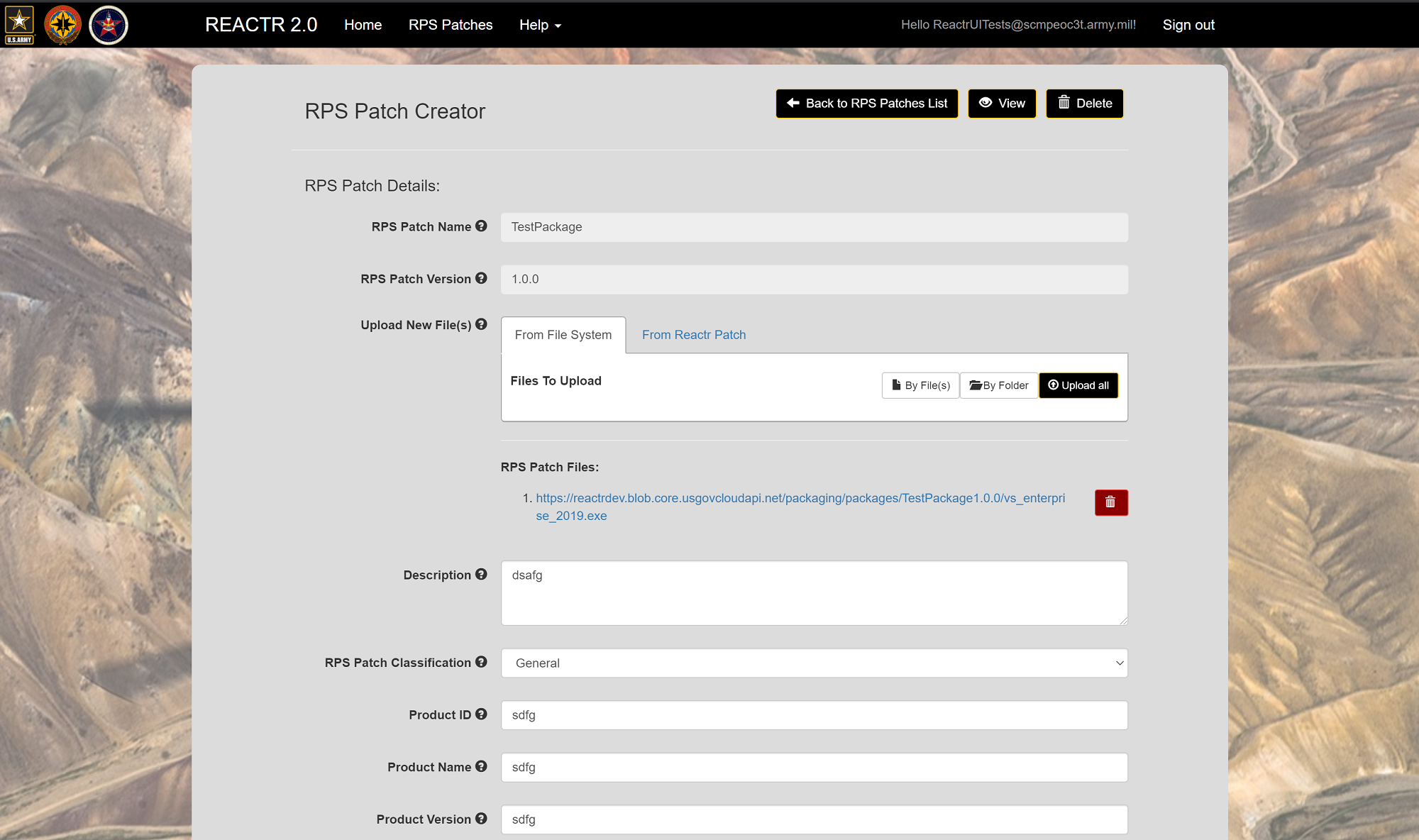
Edit and View Form Fields Descriptions
RPS Patch Details:
RPS Patch Name
- Name of the patch.
- The combination of Patch Name and Patch Version are used to uniquely name the Patch.
- If you want Patches to install in a certain order (chained together) then they must have the same Patch Name and incremented Patch Versions where the lowest versions are installed first.
Important
This field is required.
Note
This value was set when the patch was created and cannot be changed.
RPS Patch Version
- Version of the patch.
Important
This field is required.
Note
This value was set when the patch was created and cannot be changed.
Note
This is different than the version of the product that the patch contains. This is the version of the patch itself that the user is creating.
- The combination of Patch Name and Patch Version are used to uniquely name the Patch.
- The Patch Version be in a semantic version format (e.g. 70.1.2 or 1.10.11 or 9.8.1).
- If you want Patches to install in a certain order (chained together) then they must have the same Patch Name and incremented Patch Versions where the lowest versions are installed first.
Description
- Description of the patch – what the patch does, its purpose, etc.
Important
This field is required.
Patch Classification
- Classification of the patch that helps to describe its purpose, its importance, etc.
- For example, is it a new install? A script? A critical update? etc.
Important
This field is required.
Product ID
- ID of the product that the patch contains.
Warning
This field is required when the Product Type is: WindowsExe, WindowsMsi, WindowsCabinet, or WindowsHotfix
Note
This is important because it might be used to install/deploy/update/etc. the product inside the patch.
Product Name
- Name of the product that the patch contains.
- This describes the primary product or item that the patch will be supporting/updating/installing/deploying/etc.
Warning
This field is required when the Product Type is: WindowsExe, WindowsMsi, or LinuxRpm
Product Version
- Version of the product that the patch contains.
Warning
This field is required when the Product Type is: WindowsExe or WindowsMsi
Note
This is different than the version of the patch since this is the version of the actual product that will be installed/deployed/updated/etc.
Product Type
- The type of product to be installed/deployed/updated/etc.
Important
This field is required.
Note
This will determine how RPS deploys the product within the patch. For example, a Windows MSI will be deployed differently than a Windows EXE or a Linux RPM.
Note
After this value is set and saved the first time, this field becomes uneditable.
- For more information on Product Types see: RPS Patch Product Types
REACTR Patch
- This is the REACTR Patch that is associated with an RPS Patch.
- REACTR Patches are patches that REACTR automatically scrapes from the Microsoft Update Catalog and includes things such as Windows updates and other Microsoft product updates.
- Having the ability to select from an existing REACTR Patch makes it easier to create RPS Patches because the user won’t need to upload any files manually.
RPS Patch Deployment Details:
Install Arguments
- Additional arguments needed to install a patch.
Installer File Name
- The filename of the main installer within the patch. This is the file that will get executed to start the install/deploy/update process of the patch.
Important
This field is required.
Suppress Reboot
- If set to ‘True’ then RPS will suppress the automatic reboot process after the patch is installed/deployed/updated/etc.
Important
This field is required.
Targeting Details:
Manifest Schema Version
- The version of the patch manifest.
Note
Currently this version correlates with the Patch System Versions, but we might change this fact soon. The patching system might eventually have different versioning compared to Patch System Versioning.
Manifest Schema Version compatible With Patch System Versions From To
- The versions of RPS that this patch manifest schema version is compatible with. This gives a range of Patch System Versions that the patch is compatible with.
Note
Although this may change, currently the versions correlate with the Patch System Versions.
OS Type
- The OS Type that is compatible with the patch. For example: Windows, Linux, ESX, FreeBSD
Important
This field is required.
OS Version
- The OS version that is compatible with the patch. For example: Windows-10, ESX-6.0
Important
This field is required.
Architecture
- The architecture that is compatible with the patch. For example: x86, x64
Important
This field is required.
Conditions
- Conditions are additional ways that a patch can be associated with targets in RPS.
- If both a patch and 1 or more targets have the same condition then an assignment between the patch and target(s) will occur. This means that the targets must have properties that contain the condition(s) name and values.
- Note: Conditions support full and partial wildcards (asterisk - *) using the LIKE or NOTLIKE operators.
- Note: regular expressions are supporting with the MATCH or NOTMATCH operators.
- If both a patch and 1 or more targets have the same condition then an assignment between the patch and target(s) will occur. This means that the targets must have properties that contain the condition(s) name and values.
- For more information on conditions see: RPS Patch Conditions.
Patch File:
- The download of the actual RPS Patch that contains the patch’s manifest, files that have been uploaded, and any REACTR Patch files.
Download a Patch
Patches download as a .RPS zip file and are available to download for use in two locations:
On the bottom of the Patch List Card.
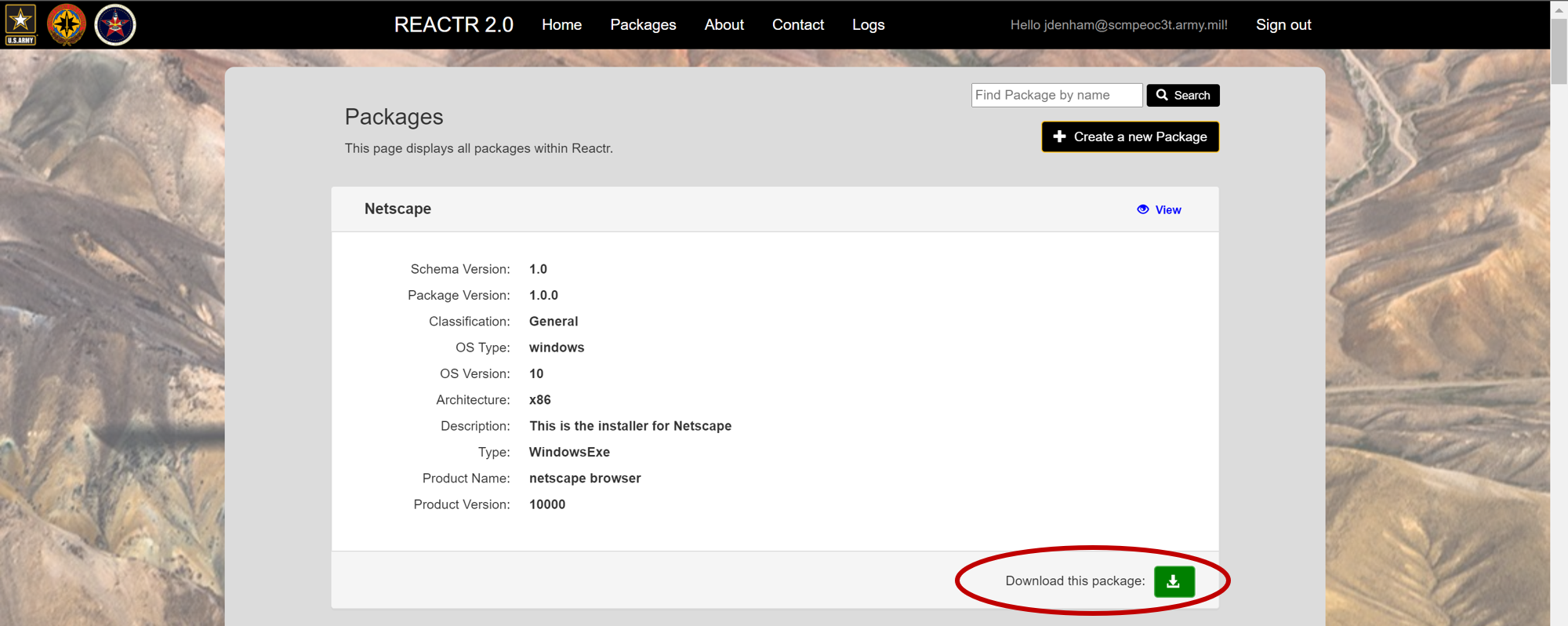
On the bottom of the View page.
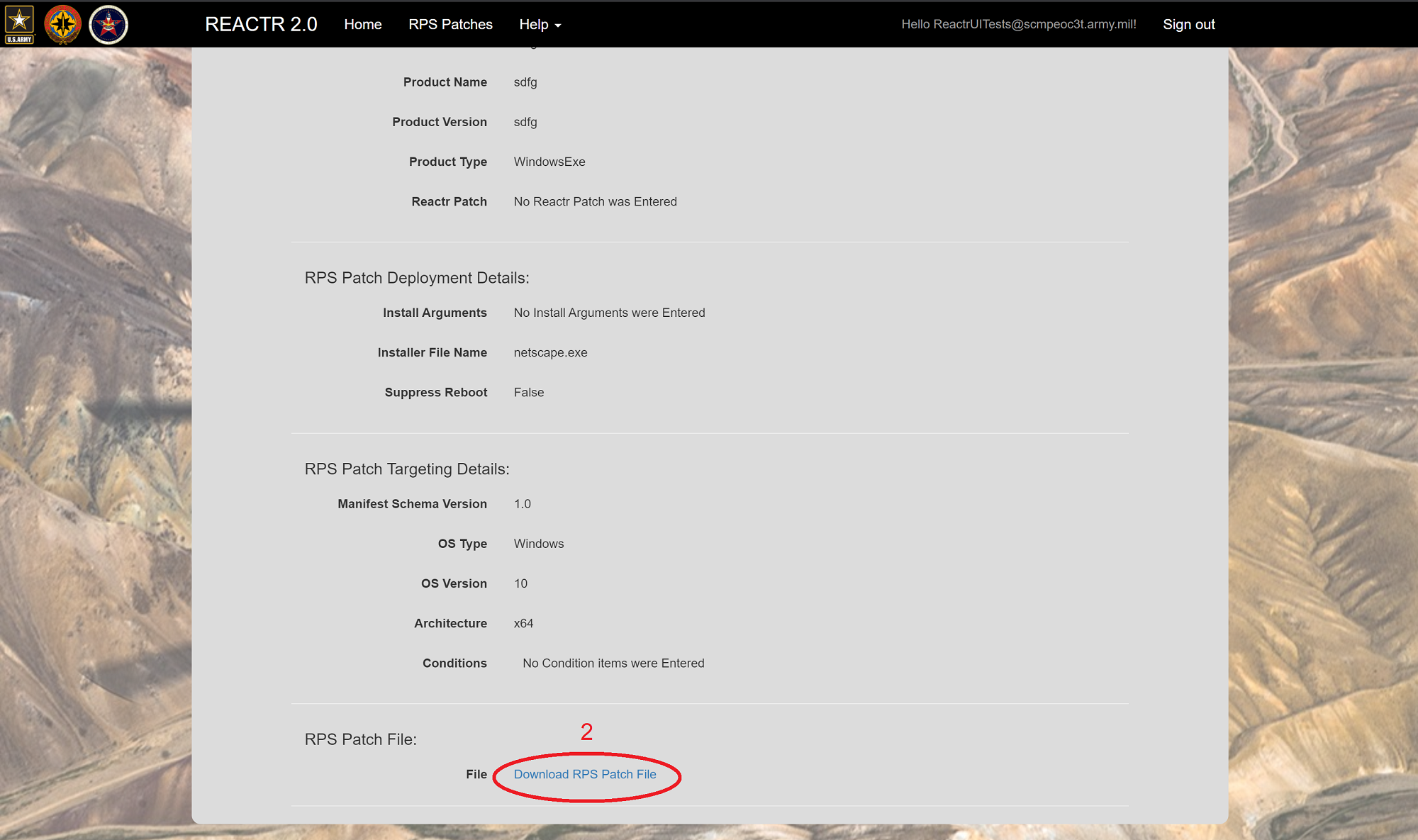
To download:
From the Patch List Page, Click on View.
Note
If downloading from the Patch List card, skip to step 2.
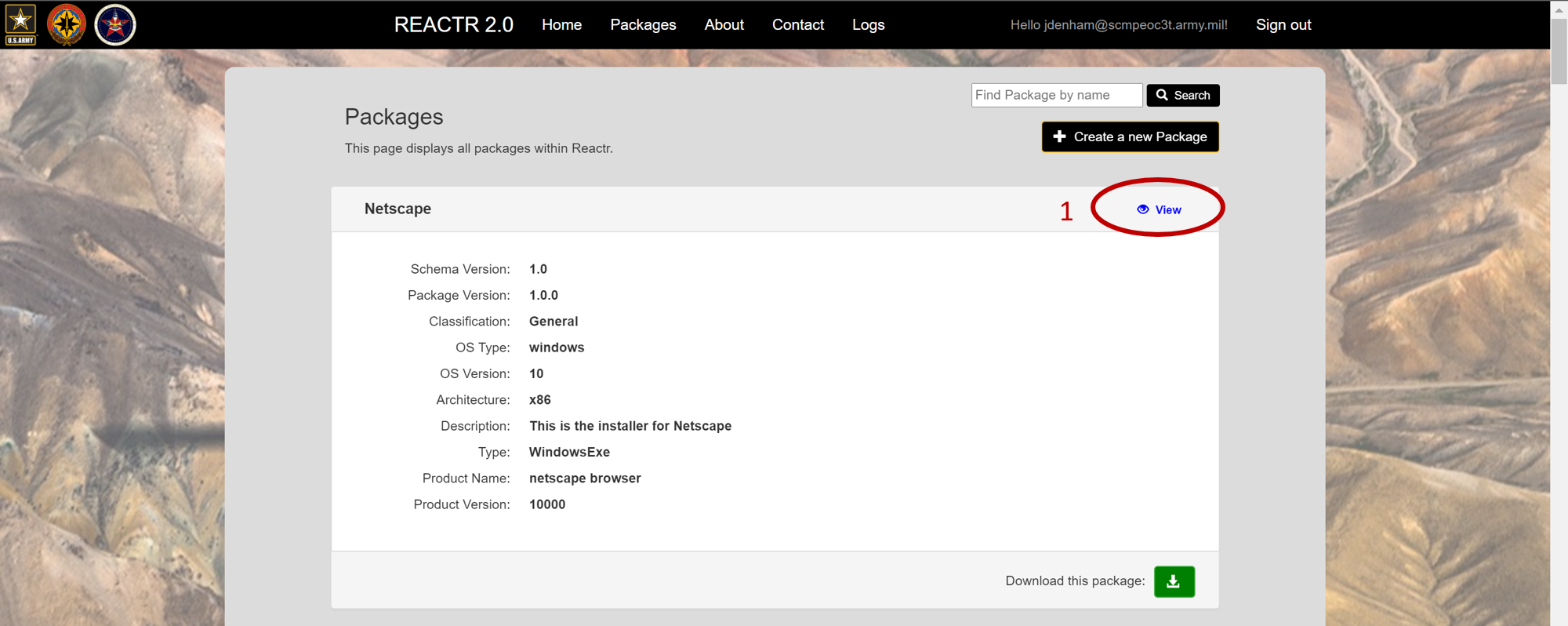
Click on Download on either the Patch List Card or on the Patch Details View Page.
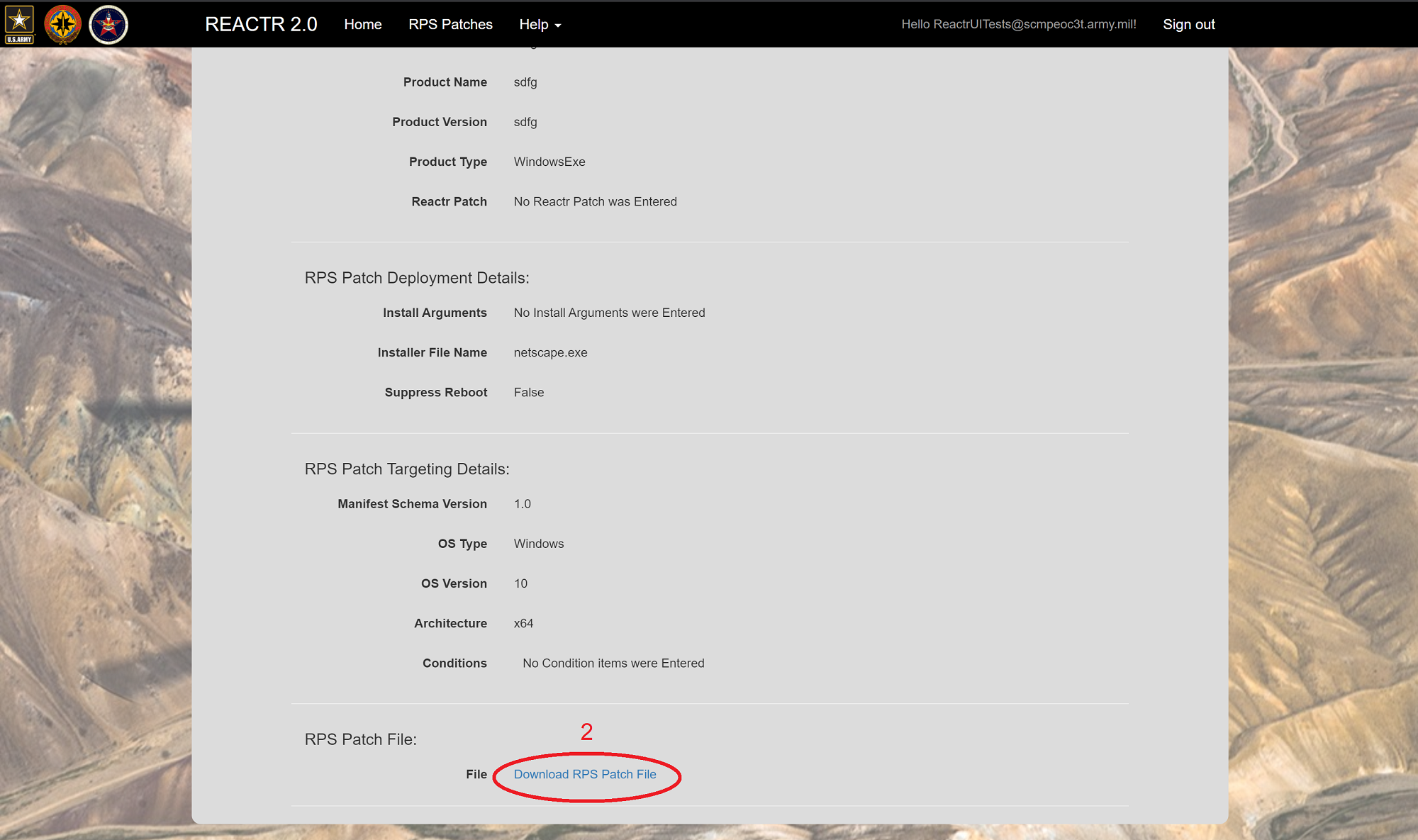
File Explorer will automatically open, displaying the downloaded location of the zip file.
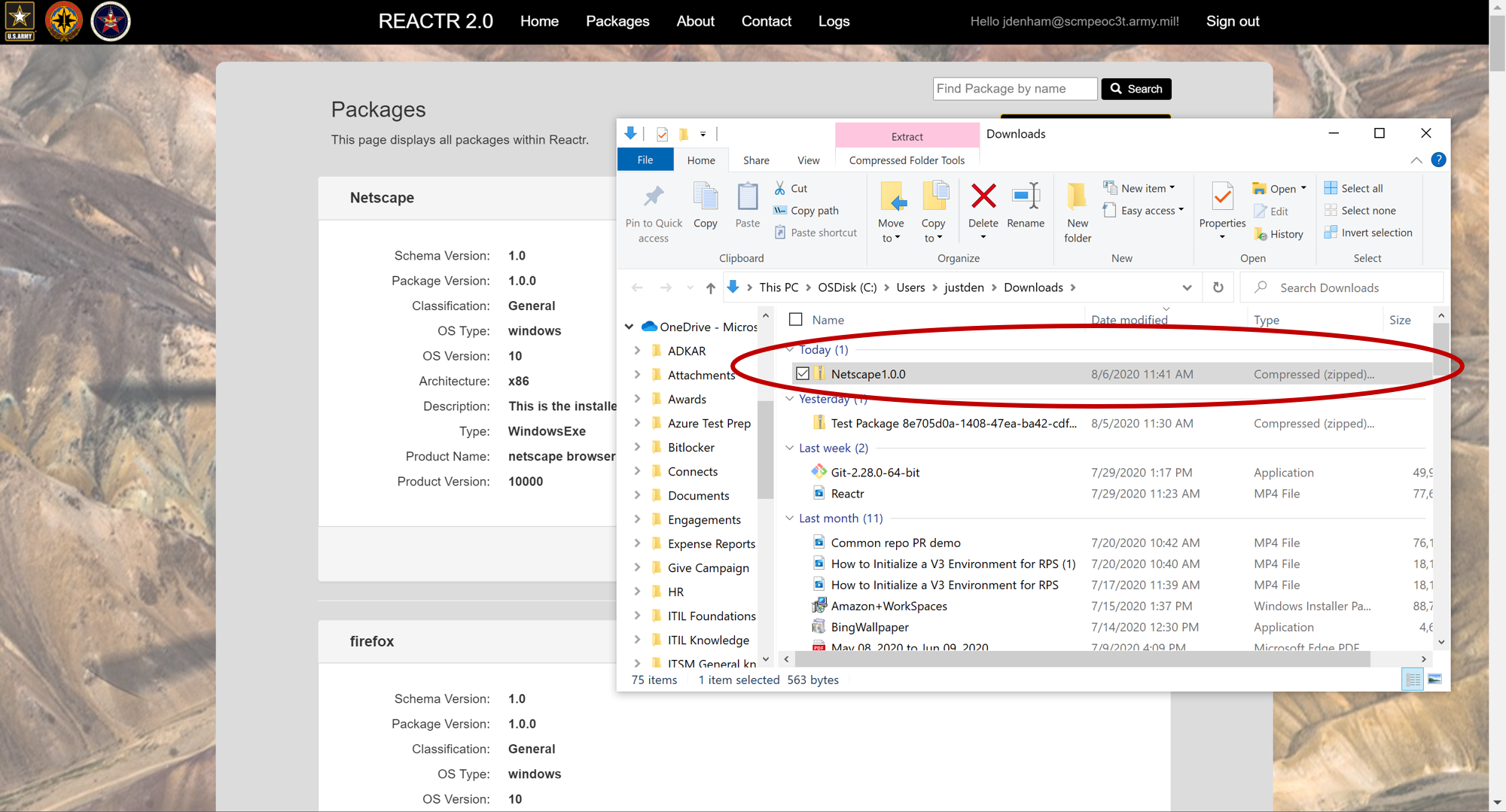
- You may extract and use the zip file by double clicking to open it.