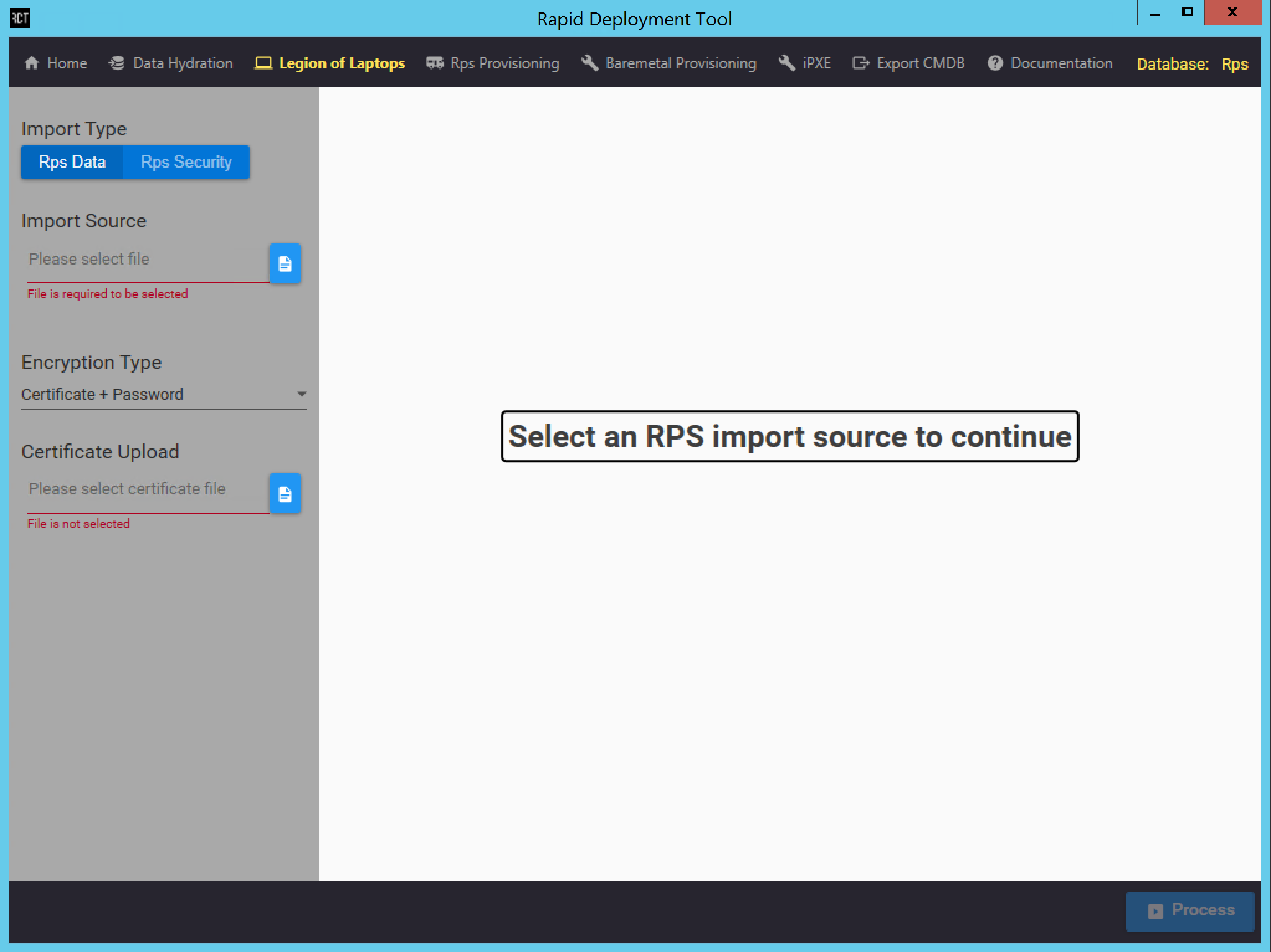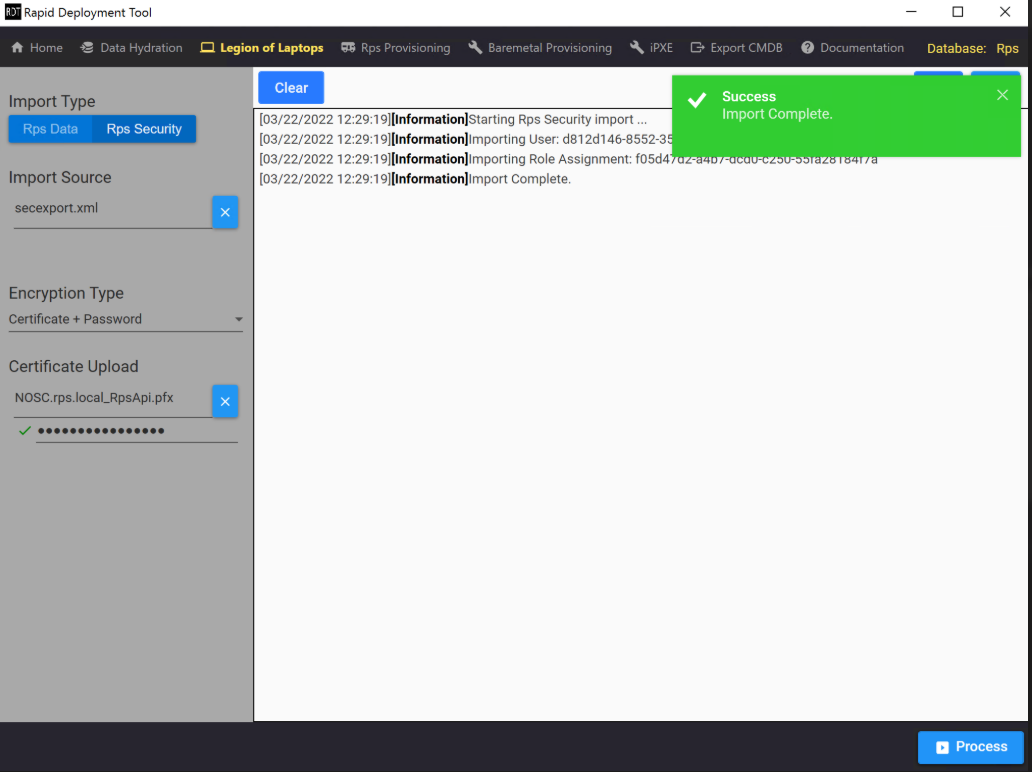Legion of Laptops
Last updated on March 28, 2022.
Last Reviewed and Approved on PENDING REVIEW
Introduction
Legion of Laptops (LOL) is a service within the RDT that provides the ability to import an RPS data or security export file. This service is intended to be used during the provisioning process to import existing data from a previous installation of RPS.
Usage
Figure 1: This is the view that the user will be presented with when initially navigating to the Legion of Laptops page.
Inputs
Before Legion of Laptops can be run, the user must select which import type they would like to perform. Additionally, the user must supply a corresponding import source for the selected import type. The following file extensions are supported for each import type:
- Data Import: .xml, .json
- Security Import: .xml
The import source must be a valid RPS-generated export file obtained from a previous installation of RPS. Export files can be generated either through the RPS Web GUI or through PowerShell. Please refer to RBAC: How to Import and Export Users with the Web User Interface for detailed information on how to generate an RPS security export for an existing installation.
Because RPS supports encrypted exports, Legion of Laptops is capable of importing encrypted files. The user must select the appropriate encryption type for the import source they have provided. The following encryption types are supported:
- Certificate + Password
- Thumbprint
Starting the Import Process
The Process button will become enabled once an import source is provided. Click Process to begin validation on the import source. The user will then be notified if there were any issues with parsing or decrypting the import source. Please be sure that the provided import source matches the selected import type.
Once the import source passes validation and the file content is successfully read, the user will be presented with a LogViewer window. This window contains relevant log messages for the import process. It displays number of log messages during the process.
The Clear button clears all the messages in the log viewer.
The Live button, seen in the upper right-hand corner of the screen, allows to toggle "live scrolling" of the log messages on or off.
Possible Outcomes
The user will be notified about whether the import succeeded upon completion of the process (as seen in Figure 2, below).
Figure 2 : This is an example of an RPS Data Import
Currently, RPS only supports imports through the legacy RPS Importer. The legacy importer does not handle conflicts if data being imported already exists in the database (based off of the GUID). If data being imported already exists in the database, the legacy importer will show errors. This does not indicate that the import process failed. The following figure offers an example of this scenario:

Figure 3 : This is an example of an RPS Data Import which completed with errors encountered.
There are three possible outcomes of performing an import through LOL:
- Import Complete. (Green toast notification & no errors).
- Import Complete. (Green toast notification & error(s) encountered).
- Import Failed. (Red toast notification).
A green notification indicates that the import was successful. A yellow notification indicates that some data could not be imported. A green notifications with message Import Complete. indicate that the import process at least completed. Import errors can occur for multiple reasons. Review the errors carefully to determine if further action is needed.
A red notification with message Import Failed. indicates that the import process encountered an exception and did not complete.