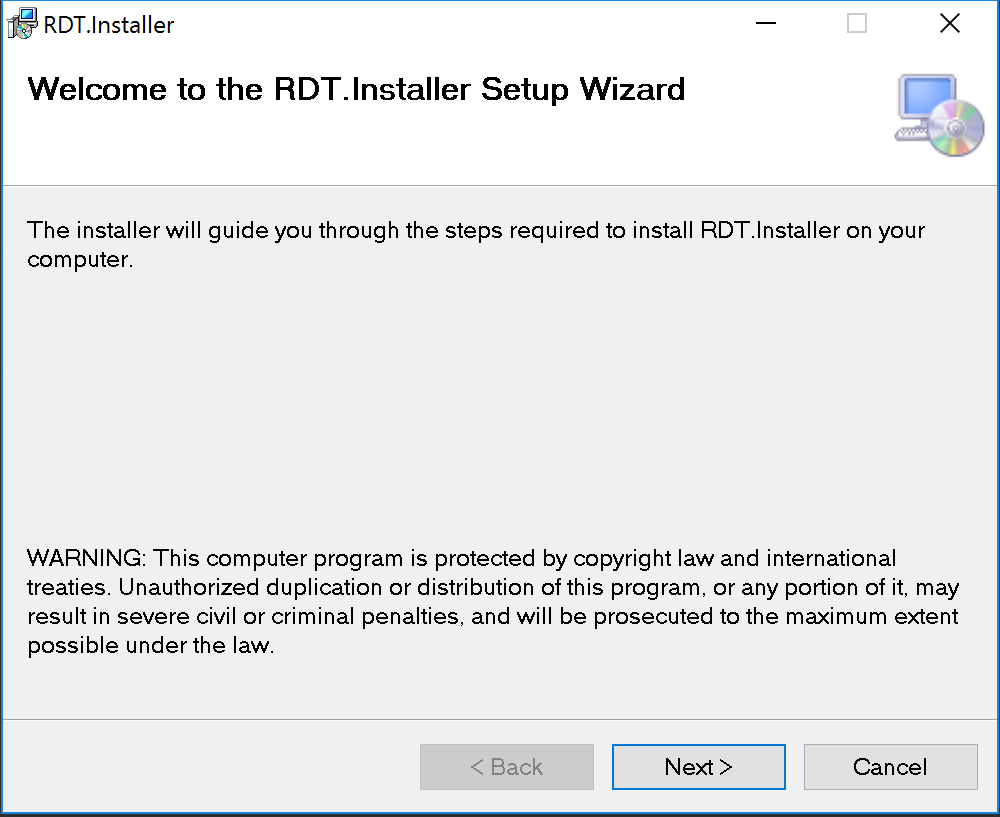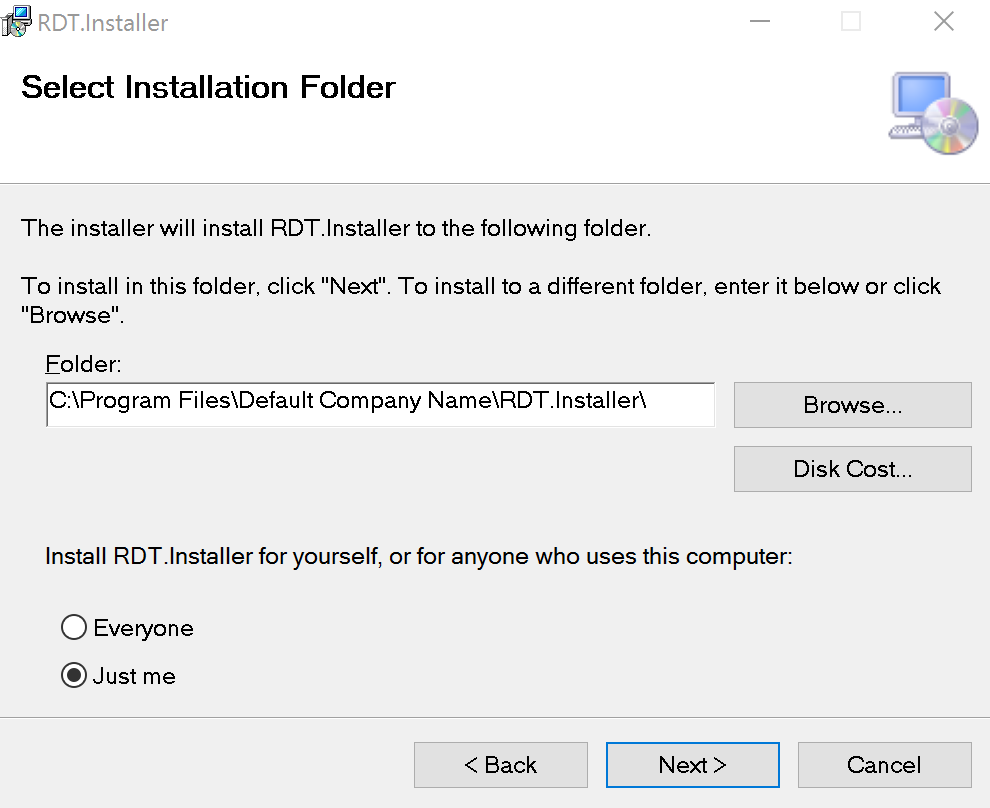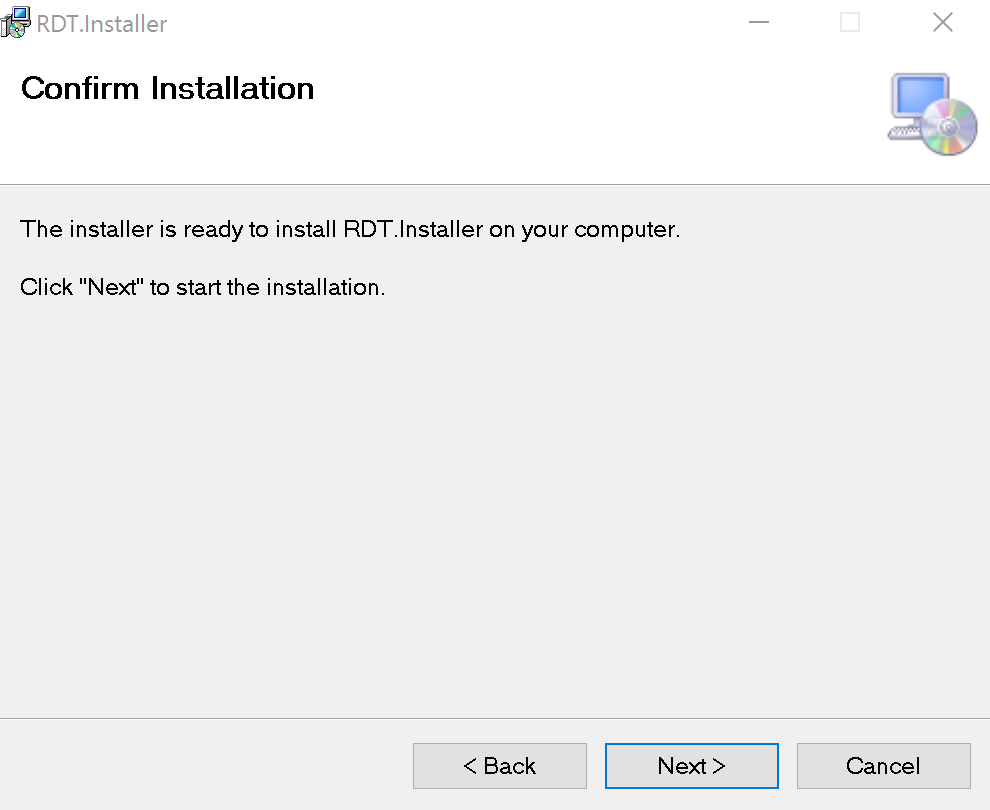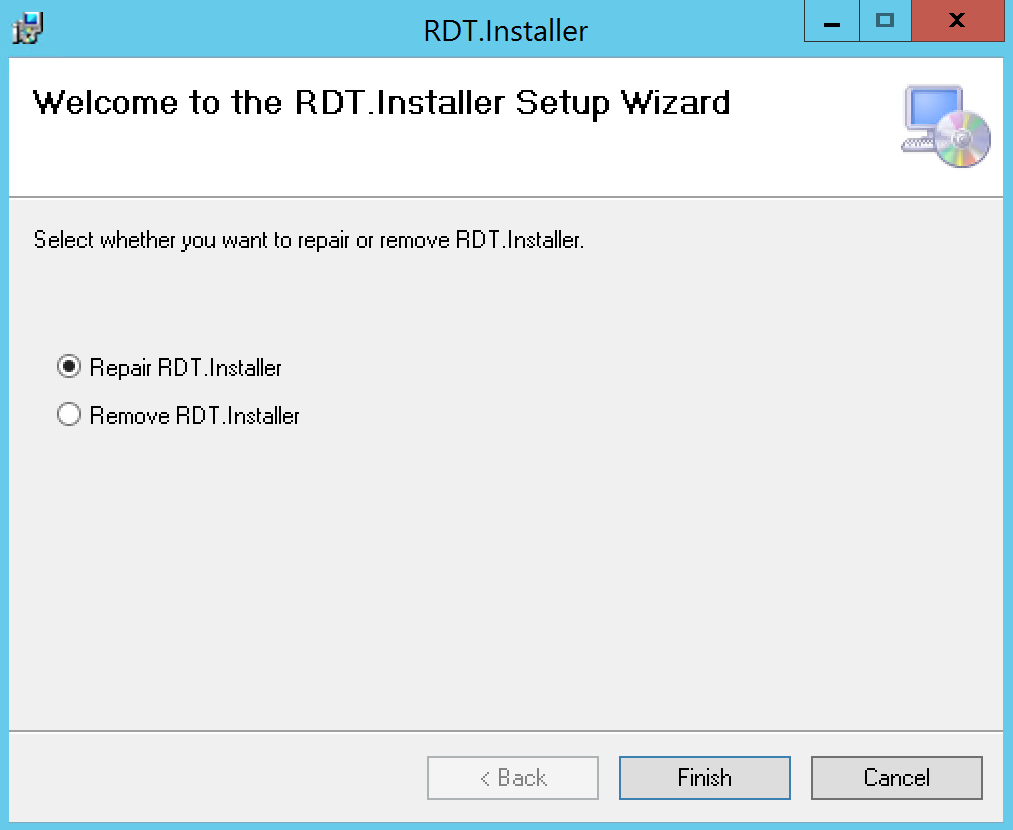How to Install and Uninstall RDT
Last updated on March 28, 2022.
Last Reviewed and Approved on PENDING REVIEW
Installation
The installation file, "RDT.Installer.msi",
is located within C:\ContentStore on the local machine.
- Double click on the installation file.
Click Next to proceed on Welcome Screen.
Figure 1: Installation screen.
Select Installation folder
Figure 1: Select Installation Folder.
Confirm Installation
Figure 2: Confirm installation.
Click on close to finish installation.
Figure 3: Complete installation.
Application Location
The RDT application, "RDT.exe", is located at C:\Program Files (x86)\RPS\RDT or at the location selected in step 3 of Installation process There is shortcut created for the RDT in desktop.
Uninstallation
The RDT application can be uninstalled via Windows Settings or using the uninstallation file.
Uninstallation via Windows Settings
Navigate to "Settings", "Apps & features", and search for "RDT".
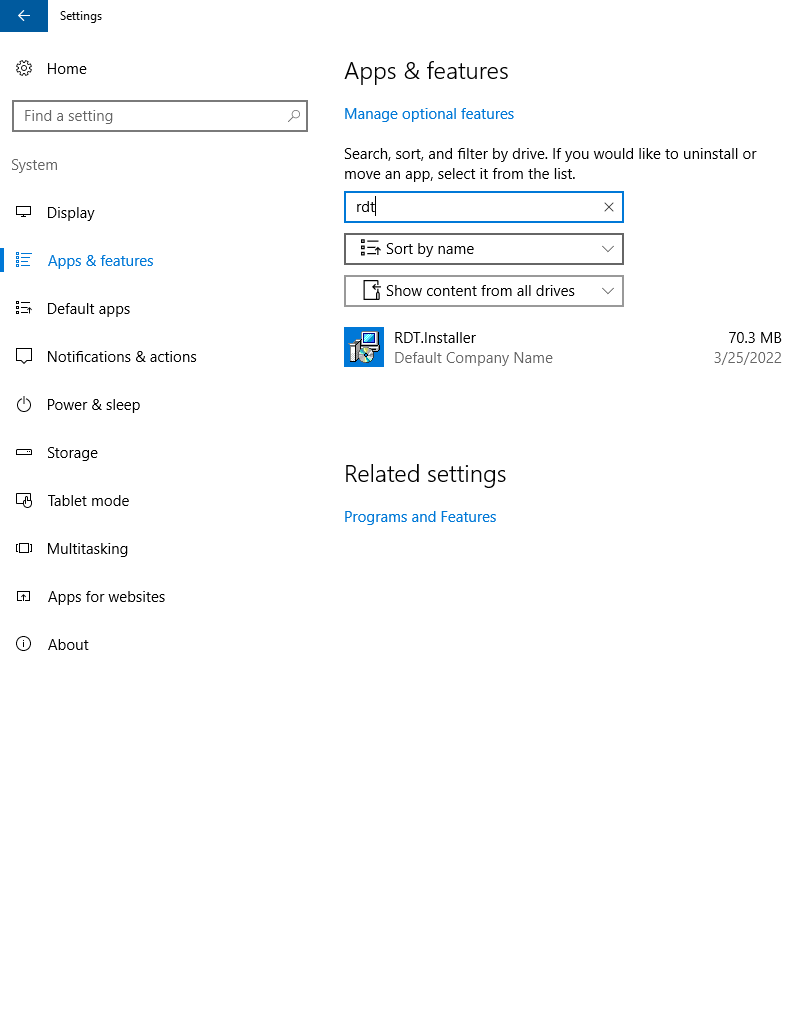
Figure 3: Search for "RDT" in "Apps & features" to uninstall RDT.
Select the RDT application and click "Uninstall".
Uninstallation via Uninstallation File
RDT can also be uninstalled by running RpsInstaller.msi file.
Double click on the uninstallation file.
Select to remove RDT option and Click Finish on the confirmation prompt.
Figure 4: Click Finish to proceed with uninstallation.
Click close to complete the uninstallation process.